Everyone uses Google Maps these days, it’s basically the go-to app for getting around. But what most people don’t know is that there’s a whole bunch of hidden features just waiting to be discovered. We’re talking stuff that can make walking directions way more helpful, a secret privacy mode, and all sorts of tricks to get the most out of the app.
Always keep the map facing north
By default, Google Maps likes to spin the map around to match the direction you’re facing. Great for some, confusing for others! If you prefer things to stay oriented north-up like a regular map, there’s an easy fix. Just dive into Settings > Navigation and turn on “Keep map north up.” This will make Google Maps feel more familiar, especially if you’re used to good old-fashioned paper maps.
Review your navigation settings
Ever gotten stuck somewhere because you forgot you turned off tolls on a previous trip? Yeah, me neither (totally). The thing is, Google Maps remembers those kinds of settings, and if you’re not careful, it could take you on some seriously roundabout routes on your next adventure. This can be a real pain, especially if you’re in an unfamiliar place. So, before you head out on a long trip, take a quick minute to double-check your navigation settings. Just tap your profile picture in Google Maps, go to Settings > Navigation, and under “Route options” make sure everything looks good. Nobody wants to get stuck on backroads when they could be cruising on the highway!
Get better walking directions
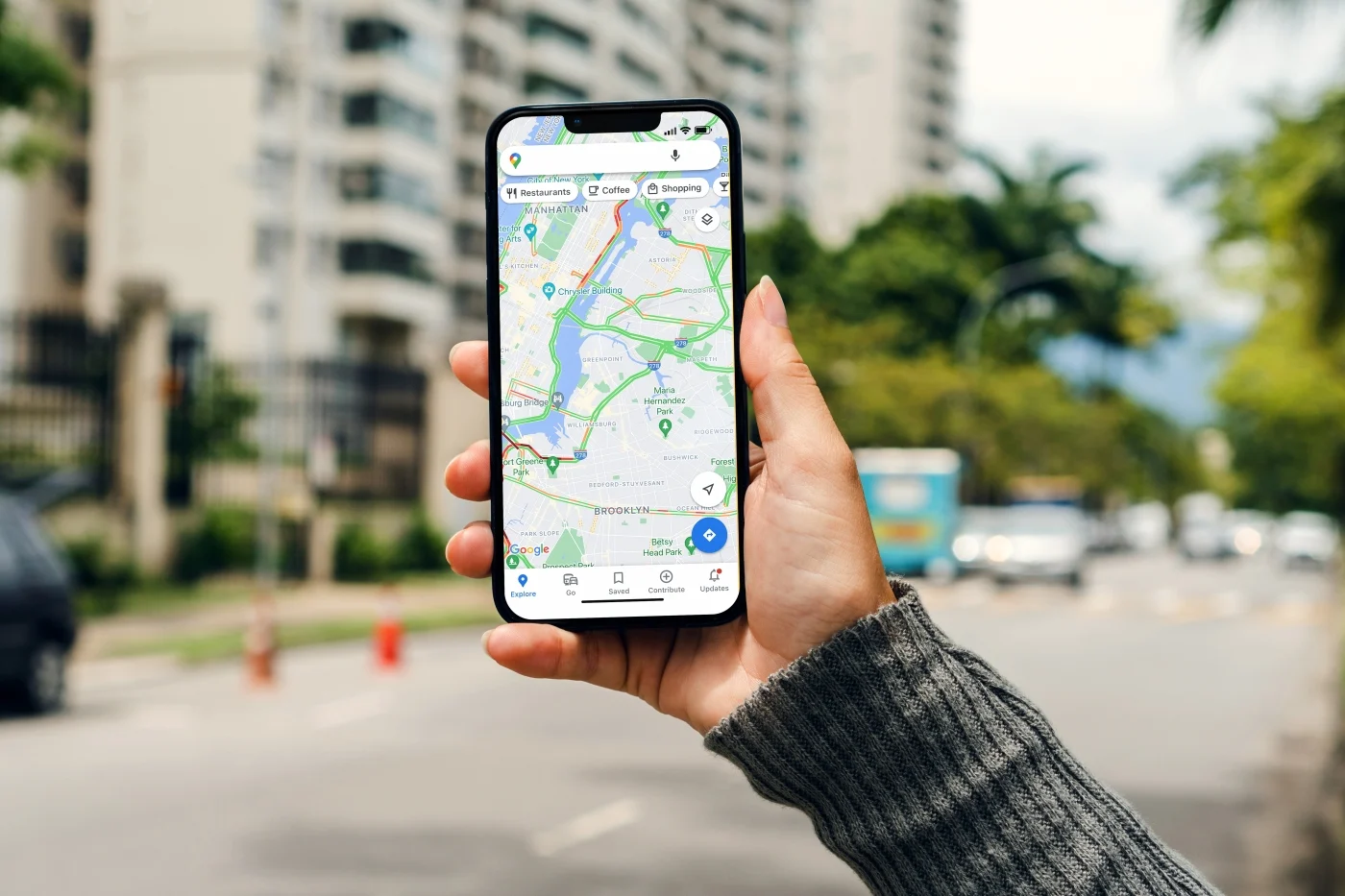
Credit: Diego Thomazini via Shutterstock
The default settings on Google Maps aren’t exactly chatty for walkers. You basically have to keep your nose glued to your phone screen to figure out where you’re going. But hey, there’s a fix for that! Deep in the app’s settings (Settings > Navigation) there’s an option called “Detailed voice guidance.” Turn that on and Google Maps will start talking you through your walk, turn by turn. No more getting lost because you were busy checking out that cute dog!
Make accessibility options more prominent
Finding places that are accessible to everyone is important, and Google Maps can help with that. They already show accessibility information, but if you rely on it a lot, there’s a handy trick to make it super easy to find. Just head into Settings > Accessibility and turn on “Accessible places.” This will highlight all the info about ramps, wide doorways, and other features right there with the listing, so you can see at a glance if a place works for you.
Just a heads up, Google Maps isn’t perfect. While it tries its best to show if a place is accessible, it might not always be 100% accurate. To be safe, especially if you really need certain accessibility features, it’s a good idea to call ahead and double-check. Better to be sure than stuck somewhere unexpected!
Review your content on Google Maps
Google Maps isn’t just about getting from A to B anymore. It connects to your whole Google account, so it knows things like your photos and where you’ve been before. There’s a setting you might want to check out if you leave a lot of reviews or photos on Maps (good for you!). It’s under Settings > Personal content. Here you can see what info Google Maps uses for your profile. Just a heads up that you might want to clean things up a bit if you’re feeling private!
Pause location history
Feeling like Google Maps is stalking you a bit? You can actually control how much it knows about where you’ve been. Tap your profile picture and head over to “Personal content.” From there, you can tap on “Location History” to see your options. If you want Google to forget your past adventures, just hit “Turn off.” You can also see all your past locations and delete them one by one if you prefer. There’s even a middle ground: keep location history on but set it to auto-delete after three months. That way, Google Maps can still help you with things like finding past recommendations, but it won’t be a creepy scrapbook of everywhere you’ve ever been.
Incognito mode
Google Maps likes to keep track of the places you search for, which isn’t always ideal if you’re planning a surprise or just feeling private. Luckily, there’s an incognito mode! Just tap your profile picture and hit “Turn on Incognito mode” and your searches won’t be saved. Now you can search for, uh, interesting gifts or totally normal places…without Google taking notes.
Stop Google Maps from logging your searches
Ever feel like Google Maps remembers a little too much about what you’ve been searching for? Stalkerish past restaurant searches showing up when you’re just trying to find a coffee shop? Yeah, not cool. The good news is, you can turn off that search history. Just head into Settings and find “Save recent searches on this device.” Flip the switch to off, and those searches are history (pun intended). Now you can search for whatever you want without Google playing detective.
Get rid of unwanted notifications
No one likes their phone blowing up with useless alerts, and Google Maps can be a culprit sometimes. Luckily, you can silence the ones you don’t need and keep the important stuff coming through. Just head into Settings and then Notifications in Google Maps. Now you can choose what pops up on your phone, so you’ll only see the alerts that actually matter, like directions or reminders you set yourself.
Download maps for offline use
Ever head out on a road trip and hit a dead zone with no signal? Google Maps can actually be a lifesaver in those situations, if you download the maps you need ahead of time. Sure, you won’t get the fancy live traffic updates, but at least you won’t be hopelessly lost in the middle of nowhere. Just download the maps for your destination while you still have wifi, and you’re good to go! It’s a simple trick that can save you a ton of frustration.
Downloading maps for offline use is a lifesaver for those times you hit a dead zone on a trip. No more freaking out when you lose signal! Here’s how to do it: tap your profile picture in Google Maps and choose “Offline maps.” Then, pick “Select your own map” and you’ll see a zoomed-out map. Drag the blue rectangle over the area you want to save, and tap “Download.” Google Maps will tell you how much space it’ll take up on your phone, and just remember, these downloaded maps are good for 30 days. So next time you’re headed somewhere remote, be sure to grab your offline maps first!
Plot routes with multiple stops
Heading out on a road trip with multiple stops planned? Google Maps can actually be your best friend here. By default, it shows the fastest way to get from point A to B, but what if you want to squeeze in a few pitstops along the way? No problem! Just add those extra locations to your route and Google Maps will adjust everything. This way, you’ll get a much more realistic idea of how long your trip will actually take.
So you’ve got your road trip all planned out, with multiple stops to hit. Google Maps can actually help you out here! Once you’ve plotted your main route, just tap the three dots in the corner and pick “Add Stop.” This lets you add another location to your trip. Want to change things up? No worries! Just drag those little three lines next to each stop to move them around and get the order just right. Now you’ve got a customized route that factors in all your stops, so you can relax and enjoy the ride!
Set a reminder to leave
Running late is the worst, especially on a trip. Luckily, Google Maps can actually be your punctual BFF. Just enter your starting and ending points, then tap the three dots in the corner and pick “Set a reminder to leave.” Here, you can choose what time you want to hit the road and Google Maps will send you a notification to get you moving at the perfect time. No more scrambling or stressful goodbyes!
Not a morning person? No problem! Google Maps can also work backwards. Just tell it what time you want to arrive at your destination, and it’ll figure out exactly when you need to leave. Head to the “Arrive by” tab, pick your ideal arrival time, and Google Maps will send you a reminder to get going at the perfect moment. That way, you can sleep in a bit (or take your time getting ready) without stressing about being late.
Change vehicle icon

Credit: mhong84 via Shutterstock
Cruising down the highway on a road trip? Spice up your Google Maps experience! That boring blue arrow marking your location can be so much more. Just tap the arrow and a whole bunch of fun vehicle icons pop up. Choose a sweet ride to match your mood, like a motorcycle for feeling adventurous or a monster truck for, well, monster trucking around (not recommended). It’s a small detail, but hey, it’s the little things that make a road trip fun!
Tell Google Maps which EV plugs you use
Electric car owners know the struggle of finding the right charger station. All those different plug types can be a real headache! But Google Maps can be your EV charging hero. Tell it what kind of plug your car uses in Settings under “Electric vehicle settings” and “Add plugs.” Now, whenever you search for chargers, Google Maps will only show you the ones that work with your car. No more wasted time driving around looking for the wrong kind of station!
Customize public transit options
Planning a trip and want to ditch the car? Google Maps can be your public transport bestie. Just type in your destination and look for the tiny train icon below it. Tap that, and you’ll see all the bus, train, or subway options to get you there. The coolest part? You can customize your search! Hit “Options” when you pick public transport, and you can filter for things that matter to you, like wheelchair accessibility or the cheapest route. No more wrestling with confusing schedules – Google Maps lays it all out for you, so you can choose the ride that works best for you.
Disable autoplaying videos
Google Maps sometimes shows you video previews for certain locations. These start playing automatically, but if you want to disable them, go to Settings > Video settings, and disable Allow autoplay.
Share your location in real time
Sharing your live location on Google Maps might seem a little spooky, but it can actually be a lifesaver. Imagine feeling uneasy walking home alone? You can let your loved ones follow your journey for peace of mind. It’s also handy when meeting up with friends. They can see exactly how far behind you are, no more annoying “are you here yet?” texts!
Sharing your live location on Google Maps is super easy! First, just tap your picture in the corner of the app. Then, choose “Location sharing” from the menu. To start sharing, hit “Share location” and pick how long you want people to see your whereabouts – maybe for an hour while you’re on your evening jog? Finally, choose who you want to see your location. You can either pick someone from your contacts list or send a link through another app, like text message, if they’re not on Google Maps.
Learn more about local businesses
Finding out if a store has what you need is easier than ever with Google Maps. Just look up the business and swipe your finger right under its name. You’ll see an “About” tab pop up. This is your treasure trove of info! It can tell you things like whether they have wheelchair accessible parking, gender-neutral bathrooms, or if it’s a business owned by someone from a minority group.














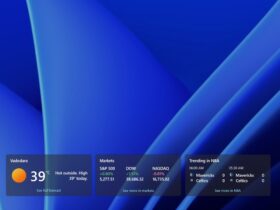
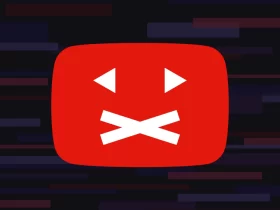

Leave a Review