Our smartphones take amazing pictures these days, no matter if you’re an iPhone or Android user. But in 2024, it’s crazy that sending those high-quality photos to friends and family can make them look awful. Texting apps handle this shrinking of image size differently. iMessage and RCS, for instance, automatically send your pics in high quality. But regular old texting (SMS) is famous for turning your sharp photos into blurry messes.
Chat apps are all over the place too. WhatsApp finally joined the party last year with an option to send high-resolution photos. So, it’s kind of shocking that Meta’s other big messaging app, Messenger, just got the same feature.
Facebook Messenger’s new features
Messenger finally got some updates this week, including a long-awaited feature: sending higher quality images! But there’s a catch – we don’t quite know how “high quality” these will be. It sounds like they’ll still compress the photos a bit, similar to WhatsApp’s HD option. So, if you need to share an image with no quality loss, you’re still better off using the new file sharing feature that lets you send files up to 100MB. This basically makes sending full-quality photos the new go-to method on Messenger.
Another cool update is the ability to create shared albums. Now, when you pick multiple photos, you can easily add them to a new or existing album, making it easier to share collections of pictures. Finally, adding new contacts just got faster with a new QR code scanner. You can find it in your settings under the QR code icon.
How to send high-quality images in Facebook Messenger
Sending high-quality photos on Messenger is finally here! To use the new HD photo option, just pick a picture from the chat window and look for the “HD” button in the top right corner. Make sure to tap it before sending. The good news is you can even send multiple photos in HD at once!
But what if you need to send a photo with absolutely no quality loss? That’s where the new file sharing feature comes in. Once you have the update, you’ll see a plus sign (+) in the chat window. Tap that, then look for the file icon on the left side of the menu. From there, choose “Choose file” and select the exact photo you want to send. Just a heads-up, depending on your phone, you might need to save the photo to a file management app first.
Sending high-quality photos on Messenger is finally here! To use the new HD photo option, just pick a picture from the chat window and look for the “HD” button in the top right corner. Make sure to tap it before sending. The good news is you can even send multiple photos in HD at once!
But what if you need to send a photo with absolutely no quality loss? That’s where the new file sharing feature comes in. Once you have the update, you’ll see a plus sign (+) in the chat window. Tap that, then look for the file icon on the left side of the menu. From there, choose “Choose file” and select the exact photo you want to send. Just a heads-up, depending on your phone, you might need to save the photo to a file management app first.

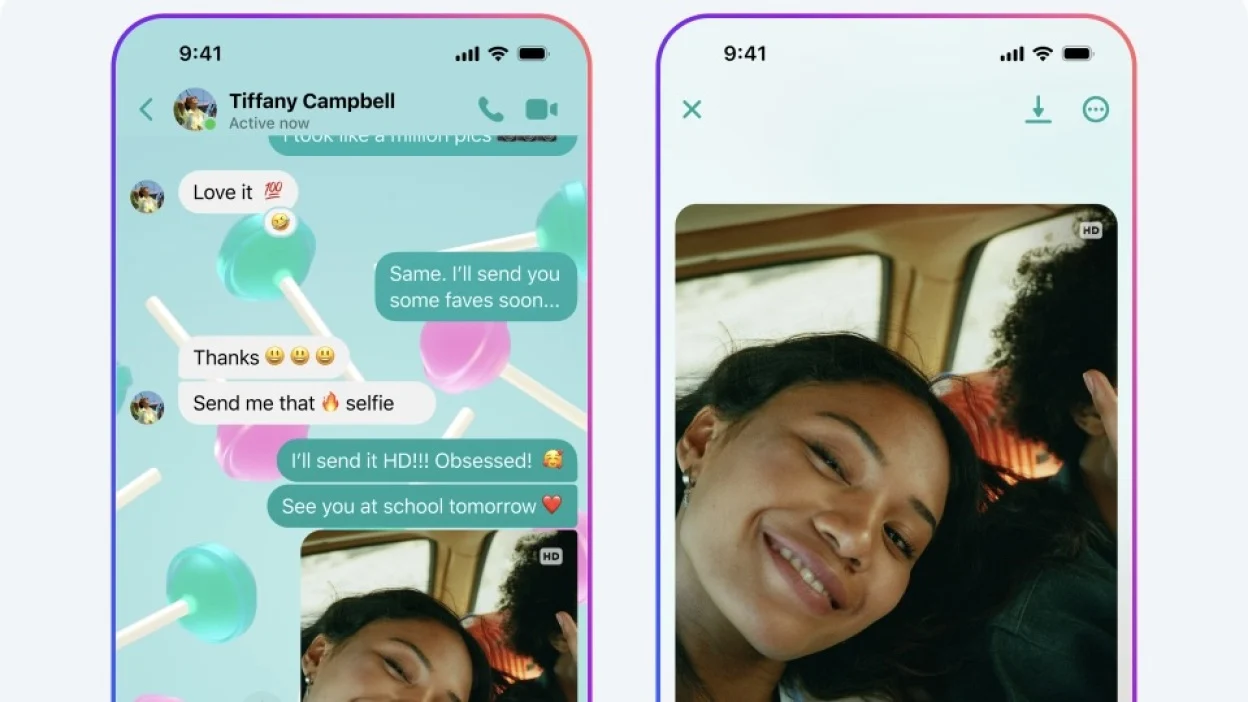















Leave a Review