If you’re trying to play a high-definition video and see a “codec not supported” error, chances are you need the mx player armv8 neon codec to fix the issue. It’s a common problem many users face, especially on newer Android devices, but the good news is that it’s easy to solve with the right codec pack. For most modern smartphones, this particular codec does the trick. In this guide, we’ll walk you through what it is, why it matters, and how to download and install it without any hassle even if you’re not a tech expert.
What Is the MX Player ARMv8 NEON Codec?
Let’s break this down in simple terms. A codec is a piece of software that encodes or decodes video and audio data. MX Player supports many codecs by default, but for certain advanced formats especially those with high-efficiency compression you’ll need an external codec. The ARMv8 NEON codec is specifically designed for newer ARM-based processors with NEON technology, which improves video performance and battery efficiency.
So, if your MX Player is showing errors when playing certain videos, this codec is likely the missing piece of the puzzle.
Why You Need the ARMv8 NEON Codec for MX Player
With today’s mobile devices supporting 4K, HDR, and ultra-high-definition formats, having the right codec ensures smooth playback and prevents crashes or stuttering. Here’s why you might specifically need the mx player armv8 neon codec:
Your device uses an ARMv8 processor (most modern smartphones do).
You’re trying to play high-efficiency video formats like H.265/HEVC.
MX Player prompts you to install a custom codec during video playback.
If this sounds like your situation, keep reading—we’ve got you covered.
How to Check If Your Device Needs the ARMv8 NEON Codec
Before you download anything, it’s a good idea to confirm that your device actually requires this codec. Here’s how:
Open MX Player on your phone.
Tap on the Menu (three dots) in the top right corner.
Go to Settings > Decoder.
Scroll down to the Custom codec section.
If you see a message saying something like “NEON codec is required,” or if the app specifically asks for the ARMv8 NEON version, you’re in the right place.
Step-by-Step Guide to Download and Install MX Player ARMv8 NEON Codec
Installing the codec is actually pretty simple. Just follow these steps:
Step 1: Download the Codec File
Visit a trusted source like the XDA Developers Forum or APKMirror to download the latest version of the MX Player ARMv8 NEON codec.
Make sure the file name includes ARMv8 and NEON. It usually looks something like this:
⚠️ Pro Tip: Only download from trusted websites to avoid malware or corrupt files.
Step 2: Move the File to Your Phone (if downloaded on PC)
If you downloaded the file on your computer, transfer it to your Android phone using a USB cable or cloud storage.
Step 3: Install the Codec in MX Player
Open MX Player on your Android device.
Go to Settings > Decoder > Custom Codec.
Locate and select the
mx_neon_armv8.zipfile.MX Player will automatically restart, and the new codec will be applied.
You’re done! Now go back and try playing that video again—it should work like a charm.
Common Issues and How to Fix Them
Even with the right codec, users occasionally face problems. Here are a few tips if things aren’t working as expected:
Still getting codec errors? Double-check that you downloaded the correct version (ARMv8, not ARMv7).
Video plays but no audio? Enable the SW audio decoder in the settings.
App crashes after codec install? Try uninstalling MX Player and reinstalling both the app and the codec.
What About MX Player Pro?
Good news—this process works the same way for MX Player Pro. Whether you’re using the free version or the premium one, installing the mx player armv8 neon codec will unlock better playback performance across the board.
Bonus: Alternatives If Codec Still Doesn’t Work
If for some reason the codec still doesn’t resolve your playback issues, consider these alternative approaches:
VLC for Android – It supports nearly every format without external codecs.
KMPlayer – Another lightweight video player with robust codec support.
Re-encoding Videos – Use tools like HandBrake to convert unsupported formats to MP4 or MKV.
Final Thoughts
Installing the MX Player ARMv8 NEON codec is one of the easiest ways to unlock full media playback capabilities on your Android device. It’s fast, free, and can make a world of difference in how smoothly your videos run. Whether you’re streaming high-definition movies or watching downloaded content, this codec ensures that MX Player performs at its best.
So the next time your favorite movie refuses to play, don’t panic—just grab the right codec, follow the steps above, and enjoy seamless playback in no time.
Need more tech tips like this? Don’t forget to check out other useful tutorials on TechJolok.com and keep your apps running smoothly!

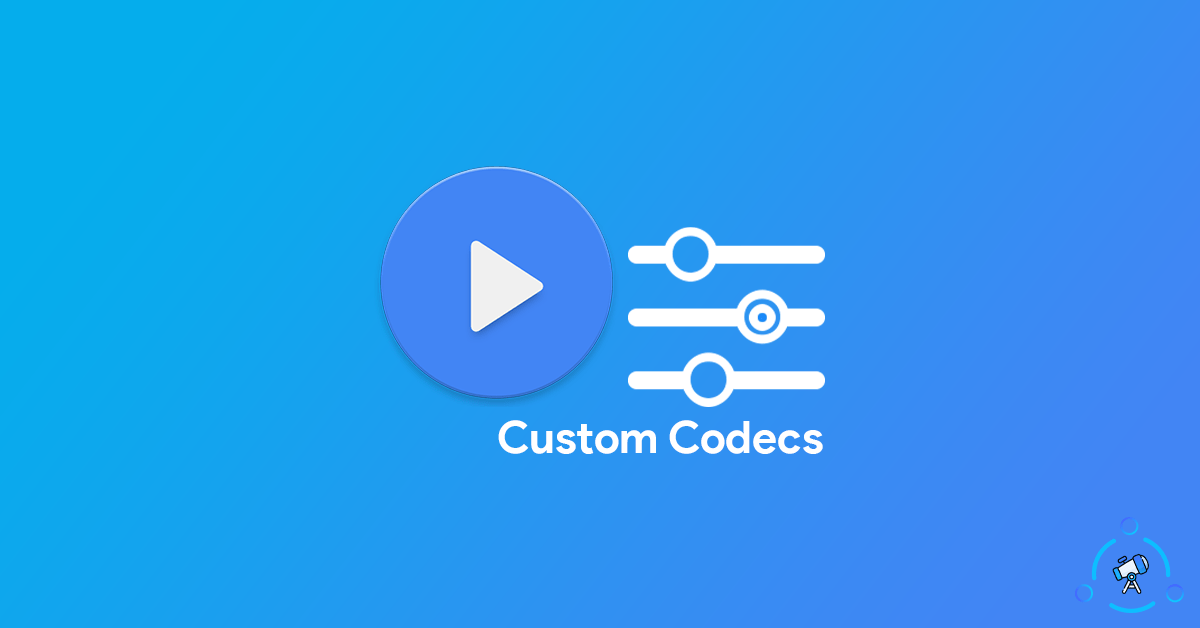
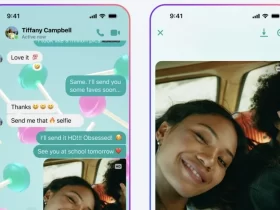














Leave a Review