Have you suddenly noticed a pink line on iPhone screen running vertically across your device? You’re not alone. This issue has been reported by users across several iPhone generations, from older OLED models like the iPhone X to newer Pro devices. While the pink line may appear alarming, it often points to hardware or software faults that can sometimes be resolved without a full device replacement. In this article, we’ll dive deep into what causes this pink line to appear, how to troubleshoot it, and what steps to take to either fix or prevent it.
Understanding the Pink Line Phenomenon: A Growing Concern
The appearance of a thin, vertical pink line on iPhone screen is not just a cosmetic annoyance. It’s often a symptom of underlying display or logic board issues. This anomaly is particularly troubling for users because it’s usually not caused by visible physical damage—leaving many to wonder if it’s a defect, a software glitch, or something else entirely.
Apple devices are known for their premium quality, but no technology is perfect. With millions of iPhones manufactured every year, a small percentage of users encountering display-related issues is statistically inevitable. Let’s explore the root causes.
Common Causes of the Pink Line on iPhone Screen
1. Hardware Defect in the Display Panel
The pink line issue has been most commonly associated with OLED displays. In earlier models like the iPhone X, defective display modules were occasionally shipped. These defects can cause individual rows of pixels to malfunction, especially along the edge of the screen, which often results in a single pink line.
2. Loose or Damaged Display Connectors
Internal display connectors link the screen to the logic board. If your iPhone has been dropped—even without visible damage—it’s possible a connector has come loose or been slightly damaged, affecting the display output.
3. Software Glitches
Though rare, some iOS bugs or corrupted display drivers can cause graphical anomalies. In these cases, a simple restart, update, or reset might resolve the pink line. However, software is less frequently the culprit than hardware.
4. Water or Moisture Damage
Moisture can cause corrosion or short-circuits in internal components. Even with water-resistant models like the iPhone 12 or 13 series, prolonged exposure to moisture can cause unpredictable screen behavior, including pink lines.
5. Overheating and Screen Burn-In
Extended usage at maximum brightness or overheating during gaming or heavy multitasking can degrade OLED screens. Burn-in, or persistent pixel damage, may also appear as discoloration or lines—including pink or magenta hues.
How to Diagnose the Pink Line Issue
Step 1: Restart Your iPhone
Before jumping to conclusions, perform a soft reset:
For iPhones with Face ID: Press and quickly release the Volume Up, then Volume Down, then press and hold the Side button until you see the Apple logo.
For models with Touch ID: Press and hold both the Home and Power buttons until the screen goes black and the Apple logo appears.
If the line disappears after rebooting, it could be a temporary software glitch.
Step 2: Update iOS
Sometimes a firmware issue can cause display anomalies:
Go to Settings > General > Software Update and ensure you’re running the latest version of iOS.
Apple occasionally pushes display calibration fixes or kernel patches that may resolve the issue.
Step 3: Use Apple Diagnostics
You can run a diagnostics test using Apple Support:
Visit getsupport.apple.com
Navigate to iPhone > Repairs & Physical Damage > Display Issues.
Choose “Bring in for Repair” or start a chat with support to request a remote diagnostics session.
Proven Fixes for the Pink Line on iPhone Screen
1. Try a Full Factory Reset
If updates and reboots don’t work:
Backup your iPhone using iCloud or iTunes/Finder.
Navigate to Settings > General > Transfer or Reset iPhone > Erase All Content and Settings.
After wiping the phone, observe the screen during the setup phase. If the pink line is still there, it’s very likely a hardware issue.
2. Check Apple Warranty or AppleCare+
If your iPhone is under the standard one-year warranty or you’ve purchased AppleCare+, you may be eligible for a free screen or device replacement.
Go to Settings > General > About > Coverage to check your warranty status.
Visit the Apple Support page or an Apple Store for further evaluation.
Note: In the past, Apple acknowledged this issue with iPhone X models and offered free replacements for affected devices. No similar program exists yet for newer models, but policies may evolve.
3. Replace the Display
Out-of-warranty? Third-party repair centers can replace the OLED screen for less than Apple’s out-of-warranty replacement cost. However, note that:
You may lose True Tone functionality unless the display is properly reprogrammed.
Unauthorized repairs could void remaining warranty or affect resale value.
Always choose a certified technician if going outside Apple’s ecosystem.
4. Use Accessibility Features as a Temporary Solution
If the pink line is only a visual annoyance and doesn’t affect touch response:
Navigate to Settings > Accessibility > Display & Text Size.
Enable Color Filters and adjust settings to mask the line.
While this won’t fix the underlying problem, it can reduce the visibility of the pink line until a permanent repair is done.
Is the Pink Line Dangerous for Your Device?
In most cases, the pink line is a sign of a failing display, not a deeper device-threatening problem. However, if left unattended, the damage can spread. Users have reported the line growing over time or multiple lines appearing. In rare cases, it may evolve into full display failure.
That said, the pink line does not pose any safety risk, such as battery hazards or electrical issues. It’s a quality-of-life and performance issue—not a safety one.
Tips to Prevent the Pink Line on iPhone Screen
While not always preventable, these tips can reduce the risk of encountering display issues:
✅ Use a High-Quality Case
Drop impact is a major cause of internal connector dislocation. A good case with drop protection can prevent many screen anomalies, even without visible cracks.
✅ Avoid Prolonged Use in Hot Environments
Overheating degrades OLED pixels over time. If you’re gaming, recording 4K video, or using AR apps, take breaks to cool the device down.
✅ Don’t Use Non-Certified Charging Accessories
Inconsistent voltage from poor-quality chargers can affect screen behavior and battery health. Use only MFi-certified (Made for iPhone) accessories.
✅ Regularly Update iOS
Always keep your device updated to benefit from Apple’s bug fixes, display calibration improvements, and system stability enhancements.
Models Most Commonly Affected by the Pink Line Issue
While any iPhone with an OLED screen could technically experience this issue, some models have seen more reports:
iPhone X: Most commonly reported model with pink line issues. Apple acknowledged this with a free repair program.
iPhone XS / XS Max: Some isolated reports exist, mostly linked to drops or physical damage.
iPhone 12 Pro / 13 Pro: Fewer cases, though instances tied to overheating or display faults have surfaced.
iPhone 14 Pro: Rare, but some early reports suggest potential manufacturing inconsistencies—likely limited to initial batches.
LCD models (like the iPhone XR or iPhone SE) are less likely to experience this exact issue, though they may have other screen-related concerns.
Final Thoughts: Don’t Ignore the Pink Line
A pink line on iPhone screen might seem like a small problem, but it often signals a deeper issue that may worsen over time. The good news? Most causes are either fixable or replaceable. Whether it’s a warranty claim, a quick visit to Apple Support, or a full screen replacement, you don’t have to live with the line indefinitely.
Remember to act quickly. If your device is still under warranty, you may be able to save hundreds by resolving the issue through Apple channels. And if not, knowing your third-party options can still restore your phone without a complete replacement.
In the end, awareness is the key. The more you understand about what causes display issues like this, the better equipped you’ll be to make informed, cost-effective decisions.

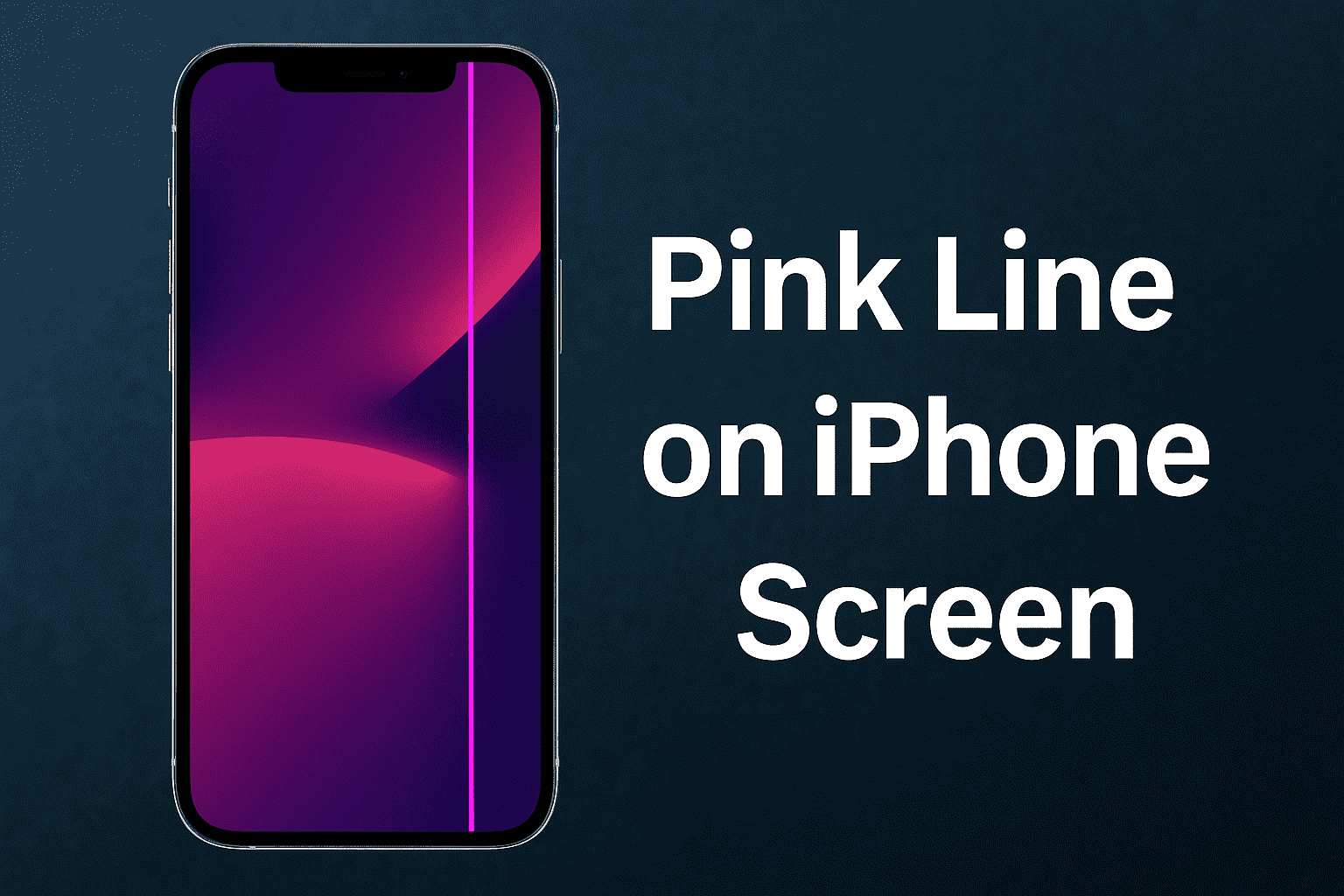















Leave a Review