New Gmail account create in mobile phone is something a lot of people are trying to figure out these days. Whether you’re setting up a new phone, need a separate email for work or school, or just want a fresh start, making a Gmail account on your phone is super easy. You don’t need a computer or any technical skills—just your smartphone and a few minutes. In this guide, I’ll walk you through every single step so you can create your Gmail account quickly and without any confusion.
📱 Why You Might Need a New Gmail Account
Before we dive into the how-to, let’s briefly talk about why you might want a new Gmail account in the first place. There are several good reasons:
Work-Life Balance: Keep your professional and personal emails separate.
Business or Side Hustle: Need an email just for your startup, freelancing, or YouTube channel? A new Gmail makes branding easier.
Privacy: You may want to use a Gmail account only for subscriptions or social media to protect your main inbox.
Multiple Accounts for Different Roles: Students, gamers, and online shoppers often have separate emails for each area of their digital life.
Whatever your reason, you’ll find that setting up a Gmail account on your phone is fast, simple, and secure.
📲 What You Need Before You Start
Before jumping into the actual steps for creating a Gmail account, make sure you have the following:
A smartphone (Android or iPhone)
Internet access (Wi-Fi or mobile data)
A working mobile number (optional but recommended for security)
A name, birthdate, and a strong password in mind
Having these ready will speed up the process and make your experience smoother.
✅ How to New Gmail Account Create in Mobile Phone – Step-by-Step (Android)
If you’re using an Android phone, here’s how to create a Gmail account step-by-step:
Step 1: Open the Settings App
Go to your phone’s Settings.
Scroll down to Accounts or Users & Accounts.
Step 2: Add a New Account
Tap on Add Account.
Select Google from the list of account types.
Step 3: Choose “Create Account”
Tap on Create account.
Choose whether it’s for yourself or for your child (usually “For myself”).
Step 4: Enter Your Basic Information
Type in your first and last name.
Enter your birthdate and gender.
Step 5: Choose or Create Your Gmail Address
You’ll be shown some suggestions.
Or tap Create your own Gmail address to make a custom one.
Step 6: Set a Secure Password
Create a strong password using a mix of letters, numbers, and symbols.
Confirm the password by typing it again.
Step 7: Add Phone Number (Optional but Recommended)
Add your mobile number for password recovery and security.
Google will send a verification code to confirm it’s you.
Step 8: Agree to the Terms
Read the Google Terms of Service and Privacy Policy.
Tap I Agree to complete the process.
That’s it! Your new Gmail account is now set up and ready to use on your Android phone.
📱 How to New Gmail Account Create in Mobile Phone – Step-by-Step (iPhone)
iPhone users can also create a Gmail account easily. Here’s how:
Step 1: Install or Open the Gmail App
Download the Gmail app from the App Store if you don’t have it already.
Open the app once installed.
Step 2: Tap “Sign In”
On the welcome screen, tap Sign In.
Then select Create account.
Step 3: Enter Your Name and Details
Input your first and last name.
Enter your birthday and gender.
Step 4: Create Your Gmail Address
Choose a suggested email address or create your own custom one.
Step 5: Choose a Password
Enter a strong, secure password.
Confirm the password by typing it again.
Step 6: Add and Verify a Phone Number
You can add a phone number for extra security.
Google will send a 6-digit code to verify the number.
Step 7: Accept Google’s Terms
Read and accept the Privacy Policy and Terms of Service.
Boom—you’re all set with your brand-new Gmail account on your iPhone!
🔒 Why Adding a Phone Number Matters
When going through the process of new Gmail account create in mobile phone, you’ll be asked to add a phone number. While it’s optional, it’s highly recommended. Here’s why:
Password Recovery: If you forget your password, Google can send you a recovery code.
Security Alerts: Get alerts if someone tries to access your account.
Two-Factor Authentication (2FA): Adds a second layer of security.
If privacy is a concern, you can skip this step—but just know you’re giving up some powerful safety features.
🛠️ Troubleshooting Common Issues
While creating a new Gmail account is generally smooth, some people hit snags. Here’s how to fix common problems:
1. Gmail Says “This Username Isn’t Allowed”
The name you picked might be taken or include restricted words.
Try adding numbers or choosing a different variation.
2. Phone Number Already Linked
Each phone number can only verify a limited number of Gmail accounts per day.
Wait 24 hours or try another number.
3. “Can’t Connect to Google Servers”
Make sure your internet connection is stable.
Try restarting your device.
4. Verification Code Not Received
Double-check the number you entered.
Sometimes messages are delayed—wait a minute and tap Resend code.
🧠 Pro Tips for Managing Multiple Gmail Accounts
If you’re planning to have more than one Gmail account, here are some useful tips:
Label Accounts Clearly: Use nicknames like “Work Gmail” or “Personal Gmail.”
Use Google Account Switcher: Easily toggle between accounts in apps like Gmail, YouTube, and Google Drive.
Sync Only What You Need: In Android settings, you can choose what data (Contacts, Calendar, etc.) each Gmail account syncs.
🌐 Using Your New Gmail Account Across Devices
Once you’ve successfully completed the process of new Gmail account create in mobile phone, your new Google account gives you access to a whole suite of services:
YouTube: Subscribe, like, comment, and manage your playlists.
Google Photos: Store and sync your pictures securely in the cloud.
Google Maps: Save favorite places and review locations.
Google Calendar: Organize your schedule with reminders and events.
Google Drive: Store files, PDFs, presentations, and more with free cloud storage.
Your new Gmail is the key to unlocking these services—and more.
📤 Sending Your First Email
Now that your Gmail account is ready to roll, it’s time to send your first email!
Open the Gmail app.
Tap the Compose button.
Enter the recipient’s email address.
Write a friendly subject and message.
Hit Send.
Congrats! You’ve just taken your first step into the world of digital communication.
📸 Sending High-Quality Photos via Messenger
Now that you have a Gmail account, you might also be interested in sharing high-quality photos with friends and family. Facebook Messenger has introduced a feature allowing users to send HD photos. To learn how to use this feature, check out this guide on sending high-quality photos on Facebook Messenger.
🧩 Final Thoughts
Creating a Gmail account on your mobile phone is a simple process, but it opens the door to countless online possibilities. Whether you’re setting it up for business, school, or everyday use, following this “new Gmail account create in mobile phone” guide ensures you get started the right way. With one Google account, you can manage your life, work, and digital interests in one unified place.
Remember, the process only takes a few minutes, and the benefits last for years. So, go ahead—create that account, and start exploring the digital world with your new Gmail identity.

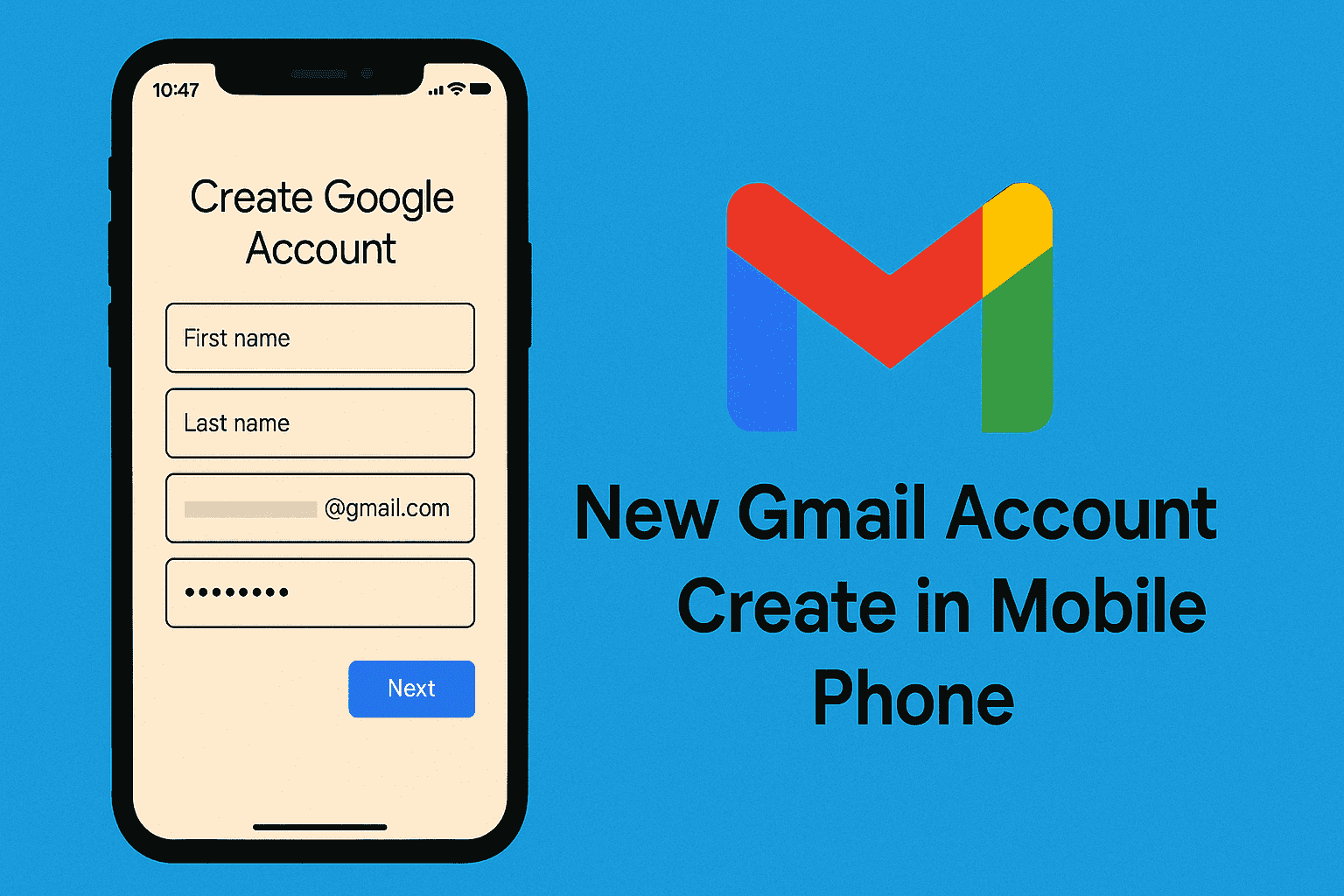















Leave a Review