📱 How to Unlock Android Phone Without Password
Let’s face it forgetting your Android phone password is crazy frustrating. One moment, you’re snapping selfies or replying to DMs, and the next, you’re locked out with no clue how to get back in. If you’re Googling how to unlock Android phone without password, you’re in the right place. This guide is packed with real solutions that are easy, safe, and friendly even if you’re not a tech wizard.
We’ll walk you through everything from Google-based solutions to manufacturer tools and even a few lesser-known tricks. So take a deep breath and let’s get you back into your phone!
🔐 Common Reasons for Being Locked Out of an Android Phone
Before diving into the fix, it helps to understand the “why.” Here are the top reasons you might be locked out:
You forgot your pattern, PIN, or password.
Your fingerprint or face recognition isn’t working.
The phone rebooted after a system update and demands credentials.
You bought a second hand phone and the previous owner forgot to unlock it.
Don’t worry, most of these have solutions. Let’s get into them.
⚠️ Important Note Before You Start
Unlocking a phone without the password often comes with consequences—especially if you go the factory reset route.
Important tips:
If you can back up your data first, do it.
Know that factory resets will erase everything unless otherwise noted.
Stick to methods that are legal and ethical you don’t want to mess with stolen or tampered devices.
📍 Method 1: Use Google’s “Find My Device”
This is hands down one of the easiest ways to unlock your phone if the device is still connected to your Google account.
Step-by-Step Guide
Visit Find My Device on a browser.
Sign in with the Google account linked to the locked phone.
Select your device.
Click “Erase Device” to wipe it and remove the password.
Pros and Cons
✅ Works remotely
✅ No software download needed
❌ All data will be lost
❌ Only works if Find My Device is enabled and the phone is online
📱 Method 2: Samsung’s “Find My Mobile”
If you’ve got a Samsung phone, good news! Samsung has its own tool.
How to Use It
Go to Find My Mobile.
Sign in with your Samsung account.
Select “Unlock” from the sidebar.
Requirements
Internet connection is a must
🖥 Method 3: Use Android Device Manager
This tool is basically the same as Google’s Find My Device and offers similar functionality remote location, erase, and lock.
💻 Method 4: Using ADB (Android Debug Bridge)
If you’re a tech-savvy user and had USB debugging enabled before you got locked out, ADB can help.
Steps:
Connect your phone to a computer.
Open a command prompt and enter ADB commands to delete the password file.
Reboot your phone and set a new password.
⚠️ This only works if USB debugging was already turned on—so it’s not for everyone.
🔄 Method 5: Boot into Safe Mode (Third-Party Lock Apps Only)
This trick works only if your phone is locked by a third-party app, not the native Android lock screen.
Steps:
Hold the power button and tap “Power off.”
Then long-press “Power off” to reboot into Safe Mode.
Once in Safe Mode, the third-party lock is disabled.
Uninstall the app causing the lock.
🧹 Method 6: Factory Reset (When All Else Fails)
Factory reset is the ultimate fallback when nothing else works.
Using Recovery Mode:
Turn off your phone.
Hold Power + Volume Down/Up to enter recovery mode.
Use the volume buttons to select Wipe data/factory reset.
Confirm the action.
🎯 You’ll lose your data, but at least you’ll have your phone back.
📞 Method 7: Contact the Manufacturer or Carrier
If you’re completely stuck, reach out to the pros.
What You’ll Need:
Proof of purchase
IMEI number
Possibly your ID
🔧 Method 8: Unlock Tools and Software
There are many third-party unlockers out there like:
Dr.Fone – Screen Unlock
iMyFone LockWiper (Android)
Tenorshare 4uKey for Android
Pros:
Easy to use GUI
Can sometimes bypass locks without data loss
Cons:
Not always reliable
May void your warranty or violate policies
📁 Method 9: Unlock Without Losing Data
Some professional tools can actually unlock Android phones without erasing your data but usually only under specific conditions (like certain Android versions or manufacturers).
Use tools like:
DroidKit
PassFab Android Unlocker (with no data loss option for specific models)
🛡 How to Avoid This Problem in the Future
Let’s make sure this never happens again!
Tips:
Enable Smart Lock (keeps your phone unlocked at home or when connected to your smartwatch)
Add a secondary unlock method (like fingerprint + PIN)
Update your Google account recovery info
⚖️ Legal and Ethical Considerations
Be 100% sure the phone is yours. Unlocking someone else’s phone without permission is not just unethical it’s illegal.
Stick with trusted tools and always read terms before clicking “Unlock.”
🧠 Final Thoughts
Getting locked out of your Android phone isn’t the end of the world—even if it feels like it at first. Whether you go with Google’s Find My Device, Samsung’s services, or even a full factory reset, there’s always a way back in.
Just remember: prevention is key. Enable Smart Lock, keep your info backed up, and you’ll never panic again.


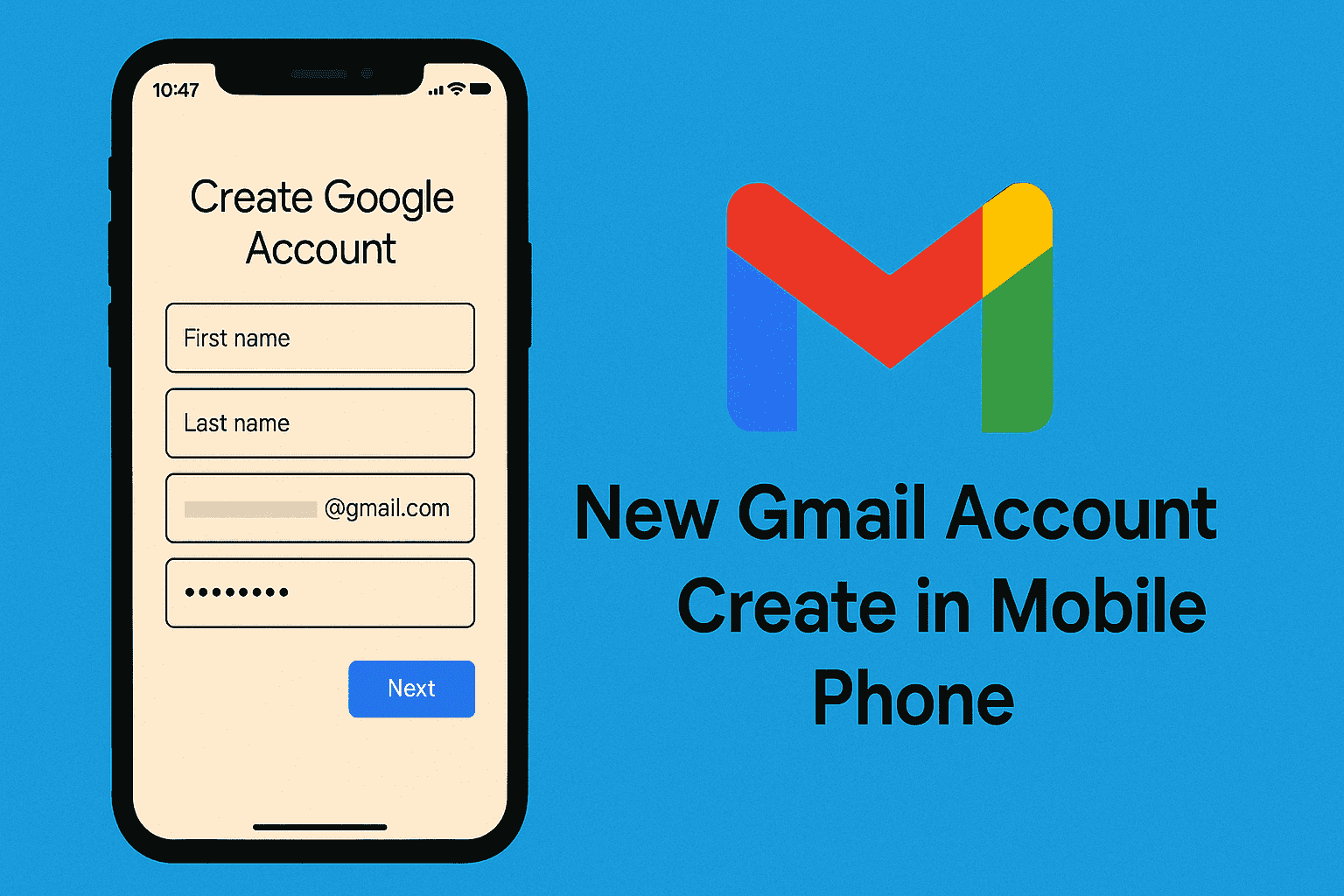














Leave a Review