If you’re stuck wondering how to unlock Android phone without password, you’re definitely not alone. We’ve all been there—whether it’s forgetting your PIN, misplacing the pattern, or someone accidentally locking your phone. Whatever the reason, not being able to access your own device can be frustrating and stressful, especially if you need to make an urgent call, check work emails, or access important files. The good news? You’re not out of luck. In this detailed, up-to-date guide, we’ll explore multiple methods—ranging from simple tricks to advanced tools—to help you unlock your Android phone without needing the original password or PIN.
Table of Contents
Why You Might Be Locked Out
Important Precautions Before Unlocking
Method 1: Using Find My Device (Google Account)
Method 2: Samsung’s Find My Mobile
Method 3: Using Android Device Manager (ADM)
Method 4: Using Recovery Mode to Factory Reset
Method 5: Unlock with ADB Commands (Advanced Users)
Method 6: Unlocking Tools and Third-Party Software
Can a Professional Unlock It for You?
What Happens to Your Data?
How to Avoid Getting Locked Out Again
Final Thoughts
1. Why You Might Be Locked Out
There are many reasons why your Android device might be inaccessible:
You forgot your password, PIN, or pattern
A child or friend entered the wrong password multiple times
A software update changed your settings or triggered a lock
Biometric data (fingerprint or face recognition) isn’t working
Your screen is damaged and not responding to touch
Regardless of the cause, knowing how to unlock Android phone without password can save you time, money, and a whole lot of headaches.
2. Important Precautions Before Unlocking
Before we dive into the methods, here are a few important things to keep in mind:
Backing up: If you haven’t backed up your data recently, some methods may result in data loss.
Battery life: Ensure your phone has at least 50% battery before attempting any unlocking process.
Legal ownership: Only unlock devices that belong to you or that you have permission to access. Bypassing someone else’s password without consent can be illegal.
3. Method 1: Use Google’s Find My Device (For Most Android Phones)
If you have a Google account linked to your locked Android device and “Find My Device” is enabled, you’re in luck.
Steps:
On a PC or another phone, go to Find My Device.
Log in with the Google account linked to your locked phone.
Choose your device from the top-left corner.
Select “Erase Device.”
Confirm the action. This will wipe the phone—including the lock screen.
Note: You will lose all data not backed up to your Google account. However, this method is effective and doesn’t require any special software.
4. Method 2: Samsung’s Find My Mobile (Samsung Devices Only)
If you own a Samsung phone, Samsung offers a built-in tool that works similarly to Google’s Find My Device.
Steps:
Visit Find My Mobile.
Sign in with your Samsung account.
Select your locked phone from the list.
Click “Unlock” on the right panel.
Follow the instructions. Samsung will unlock the device remotely.
Bonus: Unlike Google’s method, this won’t erase your data.
5. Method 3: Android Device Manager (ADM)
ADM was a predecessor to Google’s current Find My Device tool, and although it’s less used today, it might still work for older devices.
Steps:
Navigate to ADM via a browser.
Sign in with your Google account.
Select your device.
Choose the option to lock it.
Enter a temporary password.
Use that password to unlock your phone.
This method has limited success on newer Android versions but could work if you’re dealing with an older model.
6. Method 4: Factory Reset Using Recovery Mode
This is a more aggressive approach, but it’s often the go-to method when other options don’t work.
Warning: This will delete everything on your device.
Steps:
Power off your Android phone.
Press and hold the correct key combination to enter Recovery Mode (usually Volume Up + Power or Volume Up + Bixby + Power).
Use the volume buttons to navigate to Wipe data/factory reset.
Confirm with the power button.
Reboot your device.
Your phone will be unlocked, but it will be completely wiped. Make sure this is your last resort unless your data is already backed up.
7. Method 5: Use ADB Commands (For Advanced Users)
If USB Debugging was enabled and your PC had previously authorized the device, this is a powerful way to unlock your phone without resetting.
Steps:
Connect your phone to a computer via USB.
Open a command prompt or terminal on your PC.
Type the following:
Reboot your phone.
After this, the lock screen should disappear. You can now set a new password.
Note:
This method won’t work if USB debugging is off or if your device wasn’t previously connected to your PC.
8. Method 6: Use Third-Party Software Tools
There are several tools on the market that claim to unlock Android phones without passwords. Some popular ones include:
Dr.Fone – Screen Unlock (Android)
Tenorshare 4uKey for Android
iMyFone LockWiper (Android)
These tools usually work in similar ways:
Download the software on a PC or Mac.
Connect your Android phone.
Follow on-screen instructions to initiate the unlocking process.
Pros:
Friendly UI
Often supports multiple brands and Android versions
Cons:
Most aren’t free
May void your warranty
Can potentially brick your phone if misused
Always research and read reviews before choosing a third-party tool.
9. Can a Professional Unlock It for You?
If you’re not tech-savvy or feel nervous about doing it yourself, some mobile repair shops offer unlocking services. These professionals often use special tools that can bypass or reset Android locks.
Things to Check:
Make sure they’re reputable.
Ask about data loss beforehand.
Ensure you have proof of ownership, as many shops will require this before servicing your device.
10. What Happens to Your Data?
This depends entirely on the method you use:
Google/Samsung unlock tools: May or may not wipe data.
Factory reset: Total data loss.
ADB method: Preserves data.
Third-party tools: Depends on the software.
Tip: Always back up your device regularly using Google One, Google Drive, or cloud services specific to your brand (e.g., Samsung Cloud).
11. How to Avoid Getting Locked Out Again
Let’s make sure you never have to Google how to unlock Android phone without password again.
Useful Tips:
Use Smart Lock: This lets your phone stay unlocked in trusted places (like your home) or when connected to trusted devices (like your smartwatch).
Back up regularly: Use Google Backup or your manufacturer’s cloud services.
Write down your PIN/pattern: Store it securely not on your phone.
Use a password manager: Many apps like LastPass or Bitwarden can store your credentials safely.
Enable USB debugging: If you’re a developer or advanced user, this setting can be a lifesaver.
12. Final Thoughts
Getting locked out of your phone is inconvenient, but it’s not the end of the world. With so many options available, from Google and Samsung’s native tools to more technical ADB commands or third-party software, you’re likely just a few steps away from regaining access. Hopefully, this guide helped clarify how to unlock Android phone without password and gave you the confidence to resolve the issue yourself.
Just remember: the best solution is always prevention. Back up your data, use Smart Lock, and keep your credentials secure. That way, even if the worst happens, you’ll be ready.


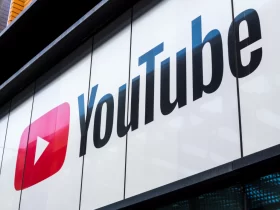














Leave a Review