If you’re wondering how to stop pop-up ads on Android phone once and for all, you’re not alone. Whether you’re browsing the web, using a game, or just navigating through your apps, those sudden, annoying pop-ups can turn a smooth experience into a frustrating one. The good news is that you don’t have to put up with them anymore. In this comprehensive guide, we’ll walk you through every effective method to block, disable, or remove pop-up ads from your Android device step by step and without needing to be a tech expert.
So, grab your phone and let’s clean up those digital interruptions!
Why Do You Get Pop-Up Ads on Android Phones?
Before diving into solutions, let’s first understand why your Android phone is showing pop-up ads. Not all ads are malicious—some are simply part of free apps trying to generate revenue. However, others are downright intrusive and could even indicate malware or adware on your phone.
Here are the most common causes:
Ad-supported apps: Many free apps include ads, including full-screen pop-ups.
Browser-based pop-ups: Some websites use aggressive advertising that triggers pop-ups when you visit or click.
Adware or malicious apps: These sneak onto your device and spam you with persistent ads.
Notifications from websites: You may have accidentally enabled push notifications from ad-heavy sites.
Understanding the root of the problem will help you choose the best way to eliminate it.
1. Identify the Culprit App Causing Pop-Ups
The first and most crucial step in stopping pop-ups on Android is figuring out which app is behind them. Some apps can hide their behavior and won’t immediately appear suspicious.
Here’s how you can catch the app responsible:
Check recently used apps: Right after a pop-up appears, tap the recent apps button and look at the last app opened.
Review battery or data usage: Go to Settings > Battery or Settings > Data Usage. Apps using too much in the background could be suspicious.
Boot in safe mode: Safe Mode disables third-party apps. If pop-ups stop, you’ll know it’s an app issue.
Once identified, uninstall that app immediately.
2. Revoke Notification Access for Ad-Spamming Apps
Sometimes, apps use Android’s notification system to send unwanted pop-ups that look like system alerts.
Stop this with these steps:
Go to Settings > Notifications > App notifications.
Look through the list for apps you don’t recognize or use rarely.
Toggle off notifications for those apps, especially if they’re pushing ads or spam messages.
It’s quick and painless, and often stops many types of pop-up ads right away.
3. Disable Pop-Ups in Chrome and Other Browsers
A major source of pop-up ads comes from websites you visit through Chrome or other mobile browsers. Thankfully, you can disable pop-ups within the browser settings.
To disable pop-ups in Google Chrome:
Open Chrome on your Android phone.
Tap the three dots in the upper-right corner > Settings.
Scroll down and select Site settings > Pop-ups and redirects.
Make sure it’s set to Blocked.
Also visit Site settings > Notifications, and block or remove permissions from sketchy sites.
If you use other browsers like Firefox, Opera, or Brave, they offer similar pop-up blocking settings.
4. Use a Trusted Ad Blocker App
For stronger protection, install a dedicated ad-blocking app that works across apps and browsers. These tools are particularly helpful if you frequently encounter pop-up ads on multiple fronts.
Recommended ad-blocker apps:
AdGuard – Offers system-wide ad blocking.
Blokada – A free, open-source ad blocker.
AdAway – Rooted devices only, but highly effective.
Note: Some ad blockers aren’t available in the Play Store due to Google’s policies, so you may need to download them from the official website or F-Droid.
5. Scan for Malware and Adware
If you’re still asking how to stop pop-up ads on Android phone even after trying the steps above, you might be dealing with adware or malware. Some malicious apps install themselves under the radar and blast your phone with persistent ads.
How to scan your phone:
Use Play Protect: Go to Google Play Store > Profile Icon > Play Protect > Scan.
Install an antivirus: Use trusted apps like Bitdefender, Avast, or Malwarebytes to run a full scan.
Once detected, follow the app’s recommendation to remove any harmful software.
6. Avoid Installing Apps from Unknown Sources
Many users accidentally invite pop-ups by downloading APKs from shady websites. These can come bundled with adware or malicious code that doesn’t show up until it’s too late.
Stay safe by:
Only installing apps from the Google Play Store.
Avoiding “cracked” apps or third-party APKs from unreliable sources.
Turning off “Install unknown apps” in Settings unless absolutely necessary.
Prevention is key when it comes to avoiding pop-up nightmares.
7. Keep Your Android OS and Apps Updated
Outdated apps or operating systems can have security loopholes that allow intrusive ads to slip through. Developers often release updates that patch these vulnerabilities.
Stay up to date:
Go to Settings > Software update to check for Android updates.
Open Google Play Store > My apps & games and tap Update all to get the latest versions.
An updated system is a safer system.
8. Factory Reset (Last Resort Option)
If all else fails and you’re still bombarded by pop-up ads, it may be time to factory reset your phone. This will wipe everything and give you a clean slate, free of adware and rogue apps.
Before resetting:
Backup your important data to Google Drive or an external device.
Go to Settings > System > Reset > Factory data reset.
Follow on-screen prompts to complete the process.
Only do this if you’re out of options, but it’s guaranteed to remove the problem.
9. Bonus Tips: Good Habits to Avoid Pop-Ups in the Future
Once you’ve dealt with the pop-ups, make sure they don’t come back. Here are some ongoing habits that will keep your Android clean and ad-free:
Read app reviews before installing – Users often report pop-up issues.
Don’t click on suspicious links in messages or browsers.
Use a privacy-focused browser like DuckDuckGo or Brave.
Keep Google Play Protect enabled for background scanning.
Turn off ad personalization in your Google account:
Go to Settings > Google > Ads > Opt out of Ads Personalization.
With just a little awareness and precaution, you can enjoy an ad-free Android experience for the long run.
Final Thoughts
If you’ve made it this far, you now have a full toolkit for solving the mystery of how to stop pop-up ads on Android phone once and for all. Whether the problem stems from a sneaky app, aggressive websites, or malware, there’s a reliable method to clean it up. By following these steps, not only will your phone feel faster and more secure, but your entire mobile experience will become much more enjoyable.
So next time a friend complains about annoying ads, you’ll know exactly what to tell them—and maybe even save their sanity!


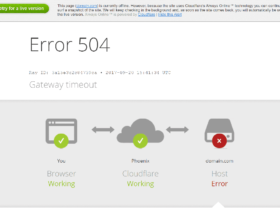














Leave a Review