📌 Introduction: Why You Might Want to See Blocked Numbers on iPhone
Ever blocked someone and later regretted it? Or maybe you’re just curious to see who you’ve filtered out over the years? Learning how to see blocked numbers on iPhone is not just about curiosity—it can be a practical step to manage your call and message preferences more efficiently.
In this detailed tutorial, we’ll walk you through everything:
How to find your list of blocked contacts
How to unblock numbers
What happens when someone is blocked
Using third-party tools to manage blocked lists
FAQs and troubleshooting tips
By the end, you’ll know every method to access your blocked list with confidence.
🔒 1. What Happens When You Block Someone on iPhone
When you block someone, they can still leave voicemails, but you won’t get notified. Their messages won’t be delivered, and FaceTime attempts won’t ring your phone. But they won’t be notified that they’ve been blocked, which is key for maintaining privacy.
Calls go straight to voicemail.
iMessages show as “sent” on their end but never deliver.
FaceTime rings but never reaches you.
📲 2. How to See Blocked Numbers on iPhone (Built-In Settings)
Apple makes it easy to access the list of blocked numbers through the Settings app.
👉 Steps to See Blocked Numbers on iPhone:
Open Settings
Scroll down and tap Phone
Tap Blocked Contacts
You will now see a list of all blocked numbers
This method works across all iPhone models running iOS 13 or later, including iPhone 11, 12, 13, 14, and 15.
🔗 Pro Tip: You can also access blocked lists from Messages or FaceTime, which we’ll cover below.
Also Read More: Android Phone Not Receiving Text Messages from iPhone? Here’s How to Fix It
🔓 How to Unblock a Number
Maybe you’re ready to give someone a second chance. Here’s how to remove them from your blocked list.
👉 Steps to Unblock a Number:
Go to Settings > Phone
Tap on Blocked Contacts
Tap Edit in the top-right
Hit the red minus (-) icon next to the number/contact
Tap Unblock
💬 View Blocked Contacts in Messages, FaceTime & Mail
Each iPhone app that interacts with contacts has its own blocked list. Here’s how to view blocked contacts from those apps:
🟢 Messages
Settings > Messages > Blocked Contacts
📞 FaceTime
Settings > FaceTime > Blocked Contacts
Settings > Mail > Blocked
👁️ Bonus: How to Know If Someone Blocked You
This section flips the script. What if you’re the one blocked?
Here are common signs:
iMessages stay blue (sent) but never turn “Delivered”
Calls go straight to voicemail
FaceTime rings endlessly or fails
📚 Check this guide by Apple on how iMessage works.
📲 Best Third-Party Apps to Manage Blocked Contacts
Apple’s native features are great, but if you want more control and visibility, here are some powerful third-party apps.
🔹 Hiya
Spam detection
Block management
Reverse phone lookup
🔹 Truecaller
Caller ID
Manage who’s blocked you
Block spammers automatically
🛠️ Troubleshooting: Can’t Find Blocked Numbers?
Sometimes users report not being able to view the blocked list. Here’s how to fix it:
🔧 Solutions:
Restart iPhone – Sometimes a simple reboot solves everything
Update iOS – Go to Settings > General > Software Update
Reset Network Settings – Will not erase data but resets call/text settings
🗃️ How to Export or Save Your Blocked List
Apple doesn’t offer native export for blocked contacts, but you can use workarounds.
💼 Workaround Methods:
Use iCloud Backup – Go to iCloud.com > Contacts > Export
Third-party tools like iMazing or AnyTrans allow backup of settings
Also Read More: How to Track an Android Phone from an iPhone
📞 Expert Tips on Call Blocking for iPhone Users
Here are some best practices when managing your blocked contacts:
Regularly audit your blocked list
Use Silence Unknown Callers to reduce spam
Set up Custom Voicemail Greetings for blocked or unknown numbers
Use Focus Mode to filter contacts by context (work, personal)
📝 Final Thoughts & Resources
Knowing how to see blocked numbers on iPhone empowers you to take control over your privacy, communication, and overall mobile experience. Whether you’re auditing your list, unblocking someone, or just curious—this guide covers all the angles.
✅ Looking for a new device? Check out Top Budget Smartphones Under ₹12,000 in 2025

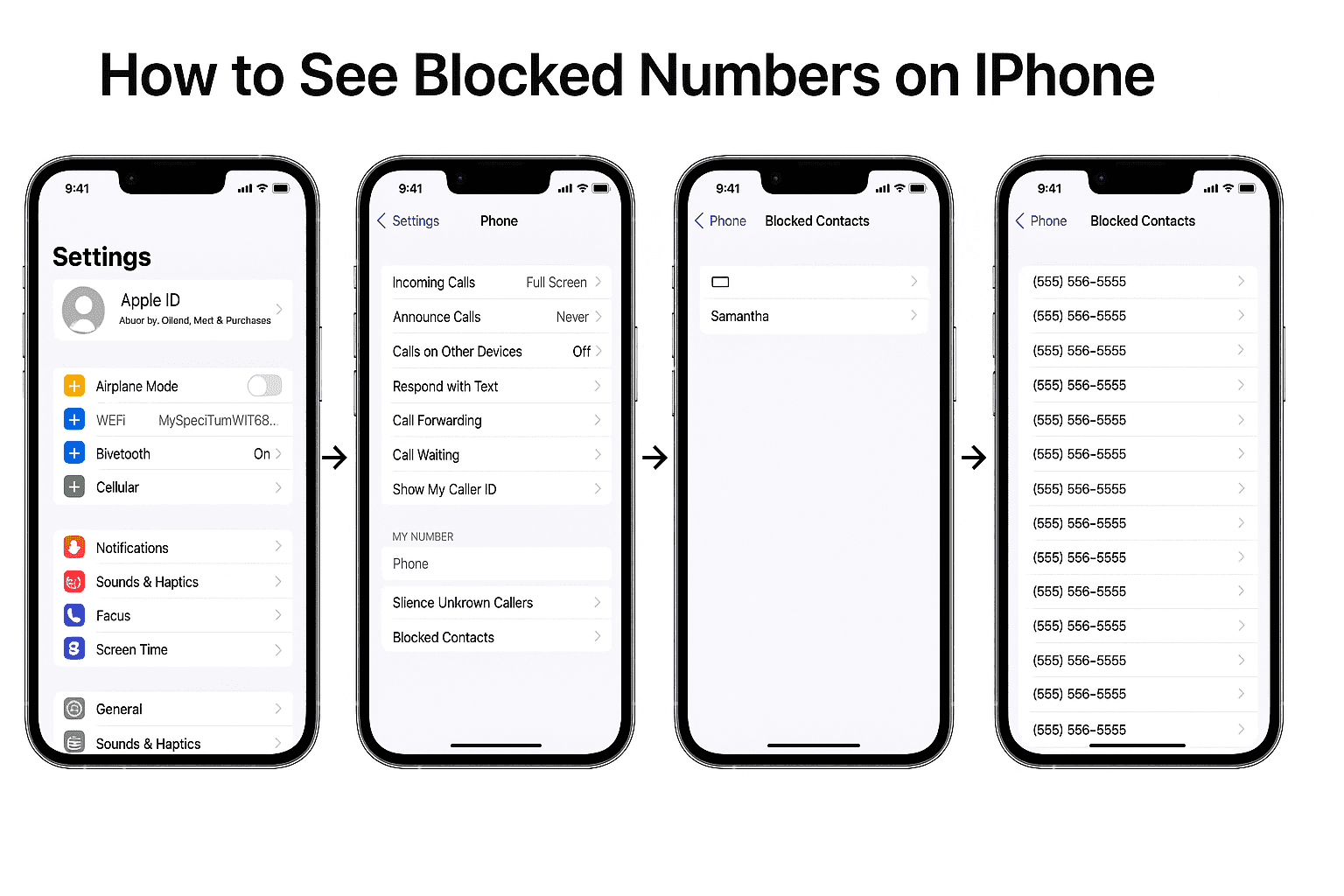












Leave a Review