Our smartphones have become indispensable tools, tracking everything from our steps to our sleep patterns. While this data can be incredibly useful for maintaining a healthy lifestyle, it also raises significant privacy and security concerns. If you’re wondering how to manage and delete the health data your Android is tracking, you’ve come to the right place.
Understanding Health Data Tracking on Android
What Health Data Is Collected?
Your Android device collects a wide range of health data, including:
- Steps taken
- Heart rate
- Sleep patterns
- Activity levels
How Is Health Data Collected?
This data is gathered through built-in sensors and apps such as Google Fit. These apps sync with your device to monitor your activities and provide insights into your health and fitness levels.
Why You Should Manage Your Health Data
Privacy Concerns
With so much personal information being collected, it’s essential to manage your health data to protect your privacy. Unauthorized access to this data can lead to significant privacy breaches.
Security Risks
Health data can be targeted by cybercriminals. Managing and securing this data can help protect you from potential threats.
Benefits of Data Management
Properly managing your health data can lead to more accurate health insights and better overall device performance.
Accessing Health Data on Your Android
Navigating to Health Data Settings
To manage your health data, you need to access the health data settings on your Android:
- Open the Settings app on your Android device.
- Scroll down and select Google.
- Tap on Manage your Google Account.
- Navigate to the Data & personalization tab.
Viewing Collected Data
In the Data & personalization tab, you can view the health data that has been collected by your device.
Managing Health Data on Android
Adjusting Data Collection Settings
To customize what health data your Android collects:
- Go to Settings > Apps & notifications.
- Select Google Fit or any other health-tracking app.
- Tap on Permissions and adjust the data collection settings as desired.
Customizing Data Sharing Preferences
You can also control how your health data is shared:
- Open Google Fit.
- Tap on the Profile tab.
- Select Settings > Data sharing.
- Adjust the settings to control how your data is shared with other apps and devices.
Deleting Health Data on Your Android
Step-by-Step Guide to Deleting Data
To delete health data from your Android:
- Open Google Fit.
- Go to the Profile tab.
- Tap on Settings.
- Select Delete your data.
- Confirm the deletion by following the on-screen instructions.
Ensuring Data Is Permanently Deleted
Make sure to check your Google Account settings to ensure the data is permanently removed from all synced devices.
Using Third-Party Apps for Health Data Management
Popular Apps for Managing Health Data
Several third-party apps can help you manage your health data, such as:
- MyFitnessPal
- Fitbit
- Samsung Health
Pros and Cons of Using Third-Party Apps
While third-party apps offer enhanced features, they also come with privacy risks. Ensure you review the privacy policies and settings of any app you use.
Best Practices for Health Data Management
Regularly Reviewing Data
Make it a habit to regularly review the health data collected by your Android. This can help you stay informed about your health and spot any irregularities.
Keeping Your Android Secure
Use strong passwords, enable two-factor authentication, and keep your device updated to enhance security.
Troubleshooting Common Issues
Common Problems and Solutions
If you encounter issues while managing your health data, such as data not deleting properly, try restarting your device or clearing the cache of the health-tracking app.
When to Seek Professional Help
If problems persist, consider seeking help from a professional or contacting the app’s customer support.
Conclusion
Managing and deleting the health data your Android tracks is crucial for maintaining your privacy and security. By following the steps outlined in this guide, you can take control of your health data and ensure it is managed effectively.

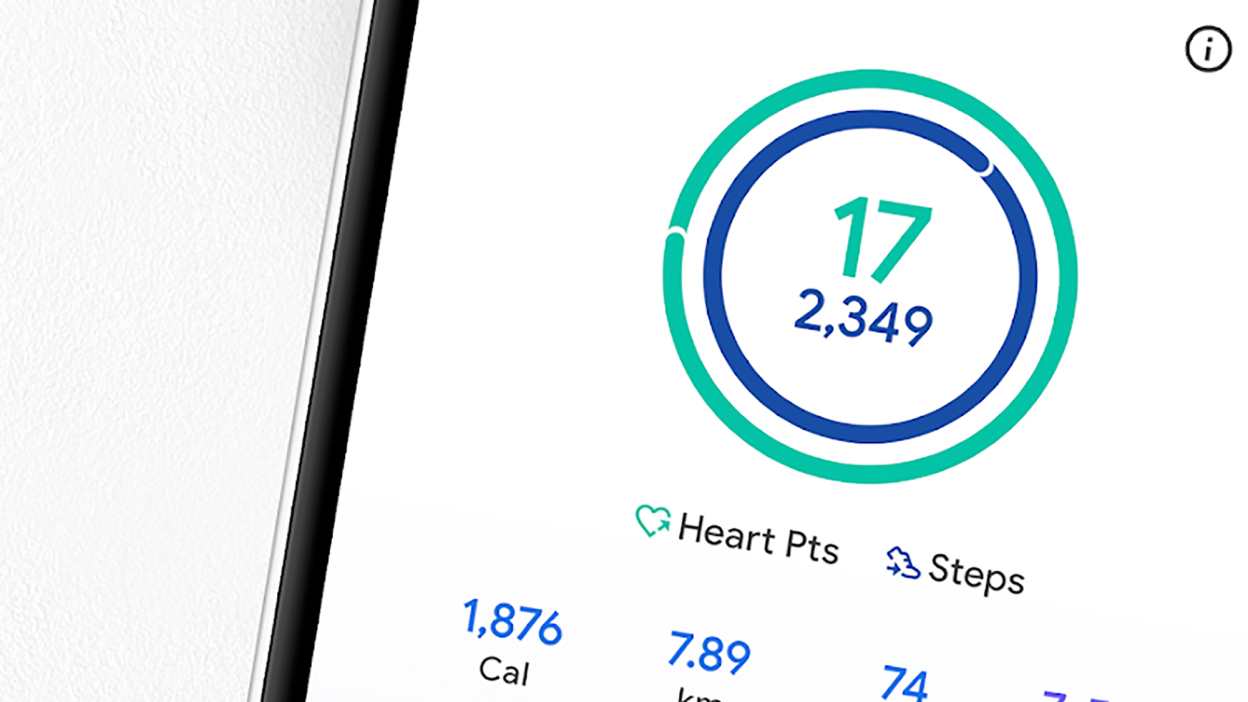















Leave a Review