If you’re trading on MetaTrader 5 and want to improve your strategy by managing accounts more efficiently, you might have asked yourself how to change VPS MT5 to different account. You’re not alone—many traders, from beginners to seasoned professionals, eventually find the need to switch their VPS from one MT5 account to another. Whether it’s because you’re upgrading to a new broker, automating trades for another portfolio, or simply cleaning up your trading workspace, the process might seem technical—but it’s easier than you think.
In this comprehensive guide, we’ll break down how to transfer or reassign your MetaTrader 5 VPS to a different trading account, explain what to watch out for, and share tools to make it even easier. Plus, we’ve included expert tips, a link to helpful tools on TechJolok, and even suggestions for free VPS providers if you’re just starting out.
What Is VPS in MT5 and Why Use It?
Before jumping into the how-to, let’s understand what a VPS is and why traders use it in MT5.
VPS (Virtual Private Server) is a remote server that allows traders to run MetaTrader platforms 24/7 without interruptions. This is especially useful for:
Running Expert Advisors (EAs)
Automated trading systems
High-frequency trading (HFT)
Managing multiple accounts simultaneously
MetaTrader 5 (MT5), developed by MetaQuotes, offers built-in VPS services through partnerships with providers. These VPS instances ensure that your trades continue even when your own computer is turned off.
But what if your trading needs change and you want to use that VPS with another MT5 account?
Why You Might Need to Change VPS MT5 to a Different Account
Here are some common scenarios where knowing how to change VPS MT5 to different account becomes essential:
You’re switching brokers for better spreads or lower fees
You’ve created a new trading account for testing different strategies
You’re managing client accounts and need VPS flexibility
You need to disconnect a dormant account and assign VPS resources to an active one
Regardless of your reason, switching VPS between accounts can optimize your trading workflow and help you avoid unnecessary VPS fees.
Important Considerations Before Making the Switch
Before we get into the steps, consider the following:
1. Active Subscription Transfer
MetaTrader does not currently support transferring a VPS subscription from one account to another. If you want to use the same VPS, you will need to cancel it on the old account and purchase it again on the new one.
2. Data Backup
Back up all trading data, custom indicators, and Expert Advisors from the old account. Once you cancel the VPS, that data could be lost.
3. Synchronization
Make sure any EAs and indicators are synchronized with the VPS after switching. Otherwise, trades may not execute properly.
Step-by-Step: How to Change VPS MT5 to Different Account
Here’s the actionable guide you’ve been waiting for.
✅ Step 1: Cancel VPS Subscription on the Old Account
Open your MetaTrader 5 terminal.
Go to the Navigator panel.
Right-click on the old account that’s connected to the VPS.
Click on “Cancel VPS Subscription.”
Follow the on-screen prompts to confirm.
Note: Make sure you’ve backed up your EAs and templates before doing this.
✅ Step 2: Log in to Your New MT5 Account
In MetaTrader 5, go to File > Login to Trade Account.
Enter your new account number, password, and select the correct server.
Once logged in, your new account will appear in the Navigator panel.
✅ Step 3: Purchase VPS for the New Account
Right-click on your new account in the Navigator panel.
Select “Register a Virtual Server.”
Choose a VPS plan (monthly or yearly) and click Next.
Complete the registration and payment.
Pro Tip: MetaQuotes often offers the first 24 hours of VPS use for free. Use this time to test if everything works smoothly.
✅ Step 4: Synchronize Your Trading Environment
Once the new VPS is active, synchronize your new account’s trading environment:
Make sure all EAs, indicators, and settings are configured on your new account.
Right-click on your new account in the Navigator panel and choose “Synchronize with Virtual Server.”
Confirm the list of files to be synchronized and click OK.
Now your trading environment is running 24/7, even if your personal computer is off.
Bonus Tip: How to Switch VPS Without Losing Your Settings
To avoid reconfiguring everything from scratch, you can export settings from your old MT5 terminal:
Copy these folders:
MQL5/ExpertsMQL5/IndicatorsProfiles
Paste them into the new MT5 data folder by going to:
File > Open Data Folder in your new account’s terminal
This way, your charts, strategies, and automation will look exactly the same.
Best Practices After Switching VPS on MT5
Once you’ve successfully switched, follow these best practices:
✔️ Monitor Server Latency
You can check the ping/latency to your broker’s server by right-clicking on the VPS icon. Lower ping means faster trade execution.
✔️ Keep MT5 Updated
Always use the latest version of MetaTrader 5 to ensure compatibility with the VPS and broker updates.
✔️ Recheck EA Parameters
Revisit your EA settings, especially risk management, to make sure they’re accurate after switching.
✔️ Test First
Run a small test trade to confirm everything is working correctly before deploying full strategies.
Common Mistakes to Avoid
❌ Forgetting to cancel the old VPS (you’ll be billed)
❌ Not backing up Expert Advisors or scripts
❌ Syncing the wrong account or files
❌ Assuming VPS settings auto-transfer (they don’t)
Double-check everything to avoid costly missteps.
FAQs: All About Changing VPS on MetaTrader 5
Q: Can I transfer a VPS directly from one MT5 account to another?
A: No. You must cancel the subscription on one account and create a new one on the other.
Q: Is the MetaTrader VPS the only option?
A: No. You can also use third-party VPS providers like Kamatera or Vultr, but they require manual setup.
Q: How much does the MetaTrader VPS cost?
A: Prices typically start around $10/month depending on location and latency requirements.
Internal Resource You Shouldn’t Miss
If you’re serious about automating your trading, check out this article on TechJolok’s software tools section. It includes reviews of top trading bots, platform tips, and other utilities that pair perfectly with MT5 and VPS setups.
External Resources That Might Help
For advanced VPS traders, here’s a must-read:
🔗 MetaTrader 5 VPS Hosting from MetaQuotes – The official guide and terms for MetaTrader’s built-in virtual hosting.
Final Thoughts: Should You Change VPS MT5 to a Different Account?
Absolutely—if your trading needs evolve, changing your VPS from one MT5 account to another is a practical, efficient solution. While it’s not a direct “transfer,” the process of canceling one VPS and setting up a new one takes just minutes if you follow this guide.
The key is being methodical: back up your settings, cancel carefully, and synchronize the right tools. That way, your trading strategies will stay online 24/7, even while you sleep.
Ready to power up your MT5 trading with a more flexible VPS setup? Go ahead and make the switch—you’ll wonder why you didn’t do it sooner.
And while you’re optimizing your trading tools, don’t forget to visit TechJolok for in-depth software tips, broker comparisons, and market insights to keep you ahead of the curve.

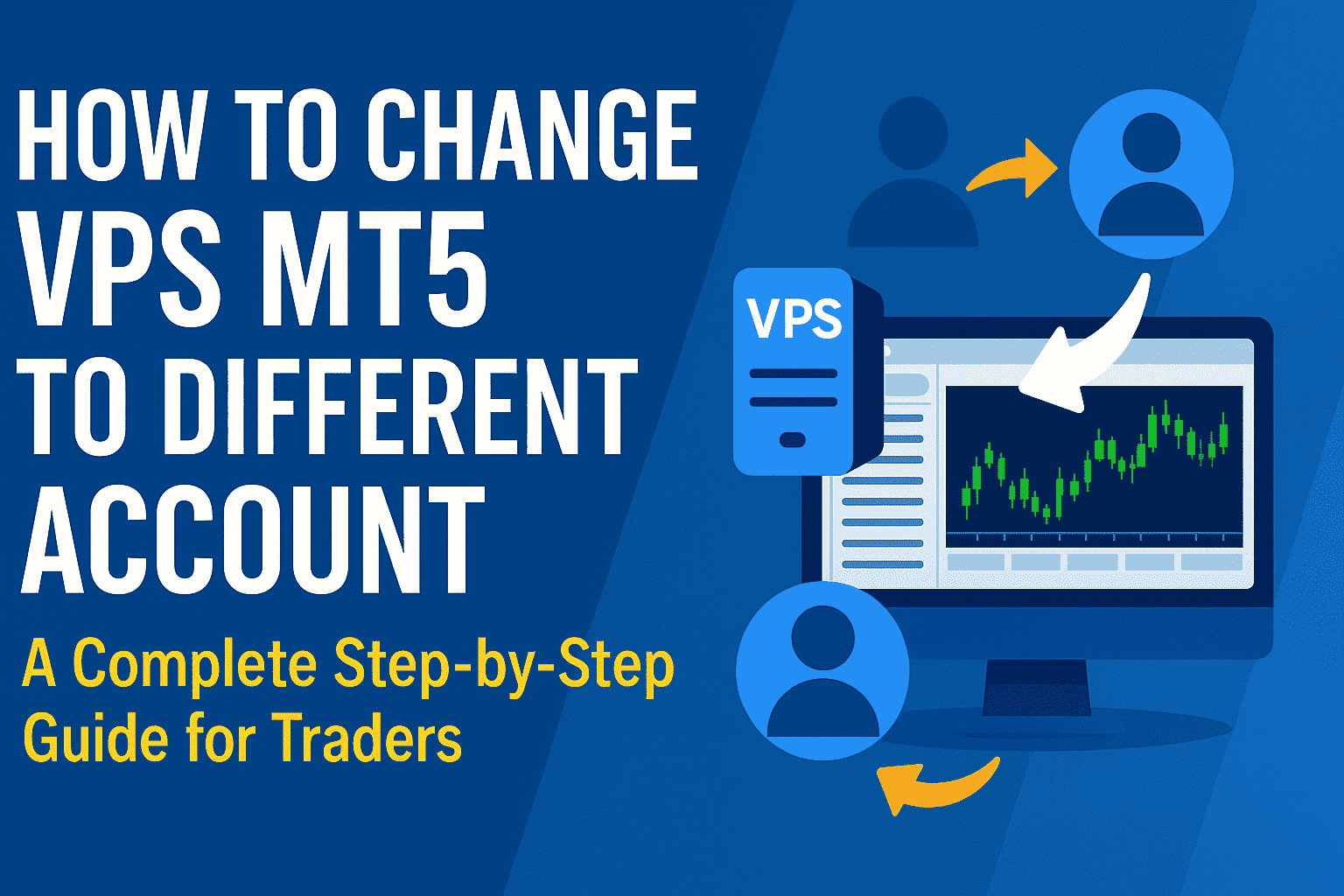















Leave a Review