If you’ve copied something on your Android phone and want to find it again, you’re not alone. Many people wonder where copied text goes on Android. The answer depends on what phone and keyboard app you use.
In this guide, we’ll show you how to access the clipboard on Android. You’ll learn how to find copied text, manage it, and even recover old clips when possible.
Let’s get started.
Where Is the Clipboard on Android?

Android doesn’t have a built-in clipboard app like Windows. Instead, copied text is saved temporarily. If you copy something else, the old content is replaced—unless you’re using a feature like clipboard history.
Different phones and keyboards handle the clipboard in different ways.
👉 Google explains clipboard basics here
How to Access Clipboard Using Gboard (Google Keyboard)

Gboard is the default keyboard on most Android phones. It has a built-in clipboard manager—but it’s not always turned on.
📱 Steps:
Tap into any text field (like a message box).
When the Gboard keyboard appears, tap the clipboard icon.
If you don’t see the icon, tap the three dots
⋮and find it.Turn on “Clipboard” if it asks.
You’ll now see your recent copied text. Tap any item to paste it.
📌 Tip: Tap “Pin” next to important clips to keep them saved.
📖 Learn more at How-To Geek’s Gboard clipboard guide
How to Access Clipboard on Samsung Devices

Samsung phones come with the Samsung Keyboard, which has its own clipboard.
🛠️ Steps:
Open a text box.
Tap the keyboard settings icon or the clipboard icon.
You’ll now see your copied items.
Some Samsung phones also allow access through the Edge Panels:
Swipe in from the side (Edge Panel).
Tap the clipboard tool to view your history.
More details are on Samsung’s official help pages.
Can You Recover Clipboard History on Android?

Clipboard history is limited on most Android phones.
Gboard: Saves items only while the clipboard is turned on. If you copy something new, old items disappear—unless pinned.
Samsung Keyboard: Keeps a history list, but not forever.
No Default Recovery: Android doesn’t store clipboard data long-term.
If your clipboard history is missing, it likely can’t be recovered unless you used a clipboard manager app before.
Should You Use Clipboard Apps?

If you copy a lot of text, third-party clipboard apps can help.
Some popular and trusted options include:
📢 Warning: Be careful when choosing clipboard apps. Some might collect your data. Always read reviews and check the developer’s name.
A Reddit user here shared that clipboard access can even break after system updates—so choose apps wisely.
Clipboard Not Showing? Try These Fixes

If you can’t find the clipboard option, try the following:
Update your keyboard app (Gboard or Samsung Keyboard).
Restart your phone.
Reinstall the keyboard app.
Check permissions in Settings > Apps > Gboard > Permissions.
If none of that works, switch to another keyboard app like SwiftKey and try again.
Conclusion
To access the clipboard on Android, you’ll usually need to open your keyboard (Gboard or Samsung). From there, you can tap the clipboard icon and view what you’ve copied.
Pin important clips, use clipboard history, and be cautious with third-party apps.
Need more help? Visit the official Android help center or check out How-To Geek’s detailed guide.

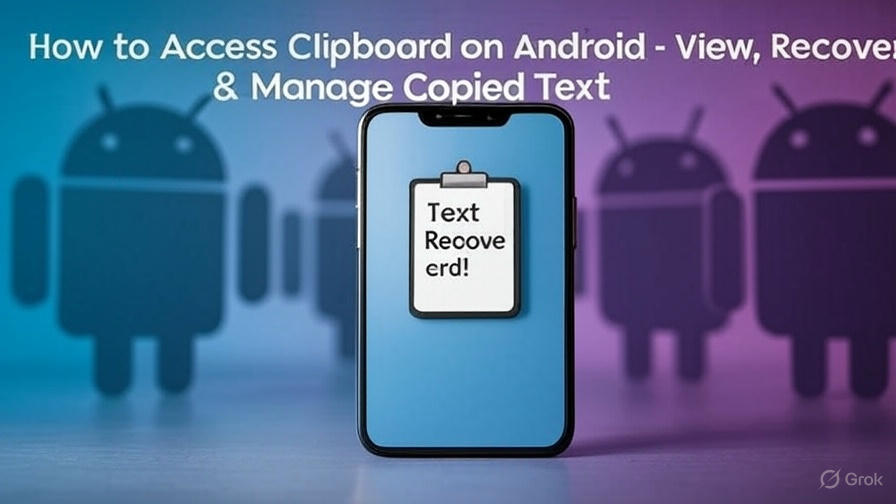















Leave a Review