How do I uninstall an app on my Android phone? In today’s digital age, smartphones are overloaded with apps—some useful, others forgotten. Unused apps can quickly pile up, slow down your device, and consume precious storage space. Removing them not only boosts performance but also helps keep your phone organized. This detailed guide will walk you through the easiest and most effective ways to uninstall apps from your Android phone and keep it running at peak efficiency.
Why Should You Uninstall Unused Apps on Android?
Over time, Android phones accumulate bloatware and apps you no longer use. These apps can run in the background, eat up memory, and drain your battery. Understanding how to remove them is essential for maintaining your phone’s speed and security.
How Do I Uninstall an App on My Android Phone Through the Home Screen?
This is the fastest method for removing most third-party apps. Follow these steps to uninstall an app on your Android phone:
Find the app on your home screen or app drawer.
Tap and hold the app icon until a menu appears.
Select “Uninstall” from the pop-up options.
Confirm when prompted.
Tip: If the only option is “Remove,” it may just take the icon off your home screen. Use settings for full uninstallation.
Use Android Settings to Uninstall Apps
If you’re unable to uninstall directly from the home screen, you can use your phone’s settings:
Open the Settings app.
Tap Apps & Notifications (or just “Apps”).
Select See all apps to open the full list.
Choose the app you want to uninstall.
Tap Uninstall, then confirm.
This is especially useful if you’re managing storage or checking app permissions.
How Do I Uninstall an App on My Android Phone via the Google Play Store?
Yes, you can remove apps from the Google Play Store too. This is handy when you’re managing apps with lots of data or checking reviews.
Open the Google Play Store.
Tap your profile icon.
Select Manage apps & device.
Go to the Manage tab.
Check the box next to the app and tap Uninstall.
This method gives you a better overview of storage usage and update status.
How to Disable Built-In Apps You Can’t Uninstall
Android comes with many pre-installed apps, especially on carrier-branded or OEM devices. You may not be able to remove them, but you can disable them.
Go to Settings > Apps.
Tap on the system or pre-installed app.
Tap Disable, then confirm.
Disabling hides the app, prevents it from running, and removes it from the home screen.
Advanced Method: Use ADB to Uninstall Bloatware
For power users, ADB (Android Debug Bridge) lets you uninstall or disable system apps without rooting:
Enable Developer Options on your phone.
Turn on USB Debugging.
Connect your phone to a PC with ADB installed.
Use ADB shell commands like:
adb shell pm uninstall --user 0 com.package.nameNote: Be cautious. Removing essential apps can cause issues.
How Do I Uninstall an App on My Android Phone Using Third-Party Tools?
There are many tools on Google Play that can help you batch uninstall apps or identify unused ones:
CCleaner
SD Maid
These apps help free up storage and clean residual files even after uninstalling.
Best Practices After You Uninstall Apps on Android
Once you’ve removed unnecessary apps:
Clear your cache.
Restart your phone.
Check for available software updates.
Use the “Files” app to free up residual junk.
This ensures you reclaim not only space but also performance.
Common Issues When Uninstalling Apps and How to Fix Them
Sometimes, an app might not uninstall due to:
Administrator access: Go to Settings > Security > Device Admin Apps and uncheck the app.
Malware: Use Play Protect or a trusted antivirus to scan your phone.
System restrictions: Pre-installed apps can only be disabled or removed via ADB or rooting.
Conclusion: Take Control of Your Android Today
If you’ve ever asked yourself, “how do I uninstall an app on my Android phone?”, now you have multiple answers. Whether you use the home screen, settings, Google Play, or advanced tools like ADB, there’s a method for every user level.
🔗 Recommended Resources for Better Android Management
Stay in control, stay secure, and enjoy a seamless Android experience. Whether you’re cleaning out unused games, uninstalling resource-hungry apps, or simply organizing your home screen, these methods ensure you’re making the most out of your device.
Keep coming back to TechJolok for more user-friendly guides and powerful tips!
Table of Contents
Toggle
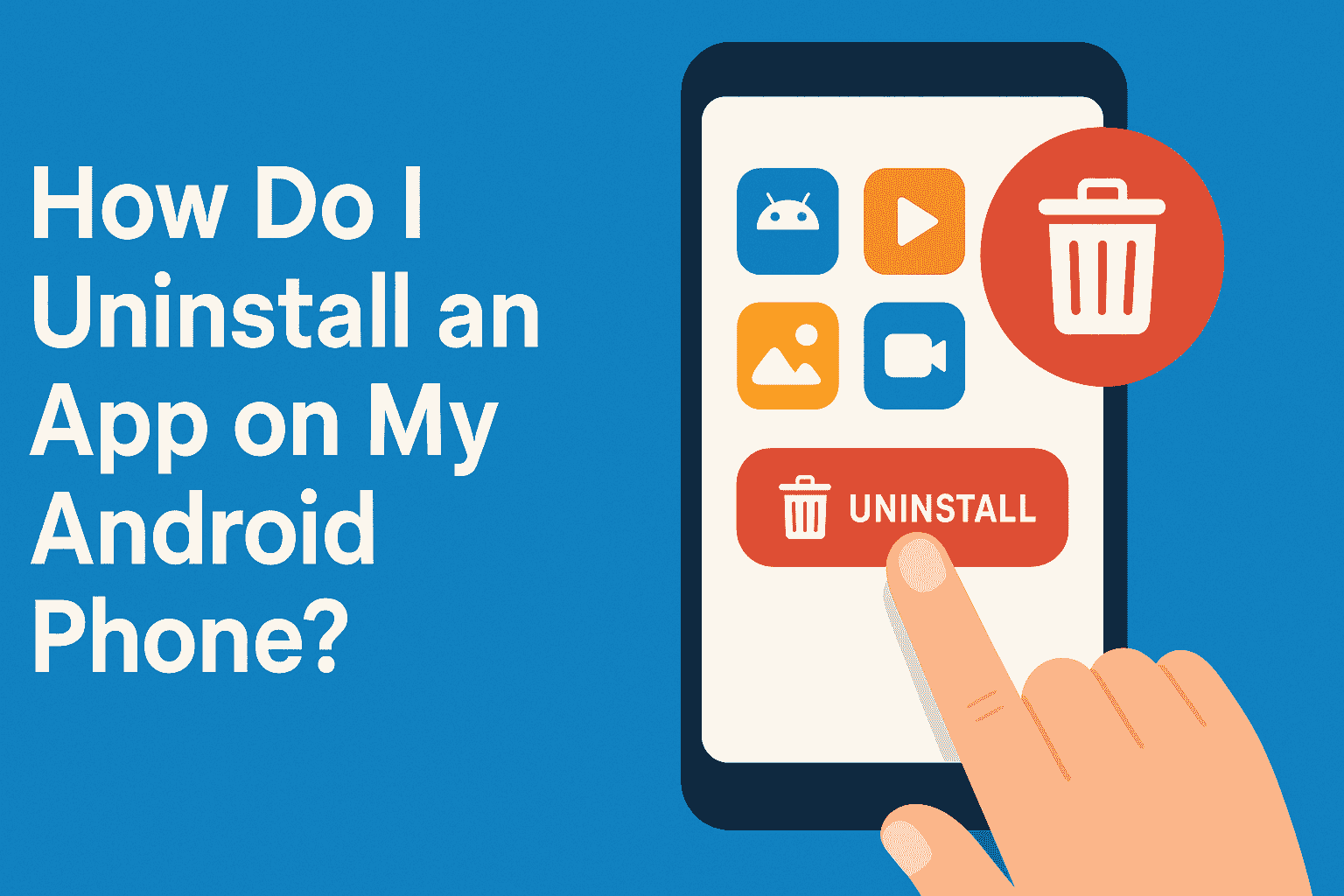
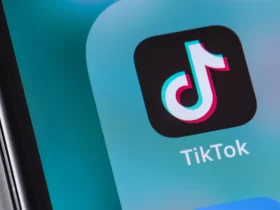














Leave a Review