If you’ve ever found yourself wondering why your gmail not receiving emails, you’re not alone. This common issue can be both frustrating and perplexing, especially when you’re expecting important messages. In this guide, we’ll explore the possible reasons behind this problem and provide step-by-step solutions to get your Gmail back on track.
Understanding the Issue
Before diving into solutions, it’s essential to understand that several factors can prevent Gmail from receiving emails. These range from simple settings misconfigurations to more complex issues like server problems.
Common Reasons and Solutions
1. Check Your Internet Connection
A stable internet connection is crucial for Gmail to function correctly. Ensure that your device is connected to the internet and that the connection is stable. Sometimes, switching between Wi-Fi and mobile data can help identify if the issue is network-related.
2. Verify Gmail Storage Quota
Gmail offers 15 GB of free storage shared across Gmail, Google Drive, and Google Photos. If you’ve reached this limit, incoming emails won’t be delivered.
Open Gmail.
Scroll to the bottom of the page.
You’ll see the amount of storage used.
If you’re nearing the limit, consider deleting unnecessary emails or purchasing additional storage.
3. Inspect Spam and Trash Folders
Sometimes, legitimate emails might end up in the Spam or Trash folders. Regularly check these folders to ensure important emails aren’t misplaced. If you find such emails, mark them as “Not Spam” or move them back to the inbox.
4. Review Email Filters and Blocked Addresses
Gmail allows users to set up filters to manage incoming emails. However, misconfigured filters can inadvertently redirect emails away from the inbox. To review your filters:Streak
Go to Gmail Settings.
Click on “Filters and Blocked Addresses.”
Review and adjust any filters that might be affecting email delivery.
5. Check Email Forwarding Settings
If you’ve set up email forwarding, ensure that it’s configured correctly. Misconfigured forwarding can result in emails being sent to another address without your knowledge.
6. Review POP and IMAP Settings
Incorrect POP or IMAP settings can prevent Gmail from receiving emails, especially if you’re using third-party email clients. Ensure that these settings are correctly configured in both Gmail and your email client.
7. Update or Reinstall the Gmail App
If you’re using the Gmail app on your mobile device, ensure it’s updated to the latest version. Outdated apps can have bugs that affect functionality. If updating doesn’t help, consider reinstalling the app.
8. Check for Google Server Issues
Occasionally, Gmail might experience server outages. You can check the Google Workspace Status Dashboard to see if there are any ongoing issues.
Additional Tips
Clear Browser Cache and Cookies: Over time, accumulated cache and cookies can interfere with Gmail’s performance. Regularly clearing them can help.
Disable Browser Extensions: Some browser extensions can conflict with Gmail. Try disabling them to see if it resolves the issue.
Use a Different Browser: If the problem persists, try accessing Gmail using a different browser to determine if the issue is browser-specific.
When to Seek Professional Help
If you’ve tried all the above solutions and still face issues, it might be time to seek professional assistance. You can contact Google’s support or consult with IT professionals to diagnose and resolve the problem.
Conclusion
Experiencing issues with Gmail not receiving emails can be daunting, but with systematic troubleshooting, most problems can be resolved. Regularly reviewing your settings and staying updated with Gmail’s features can help prevent such issues in the future.
For more tech-related guides and updates, visit our Tech Information section.

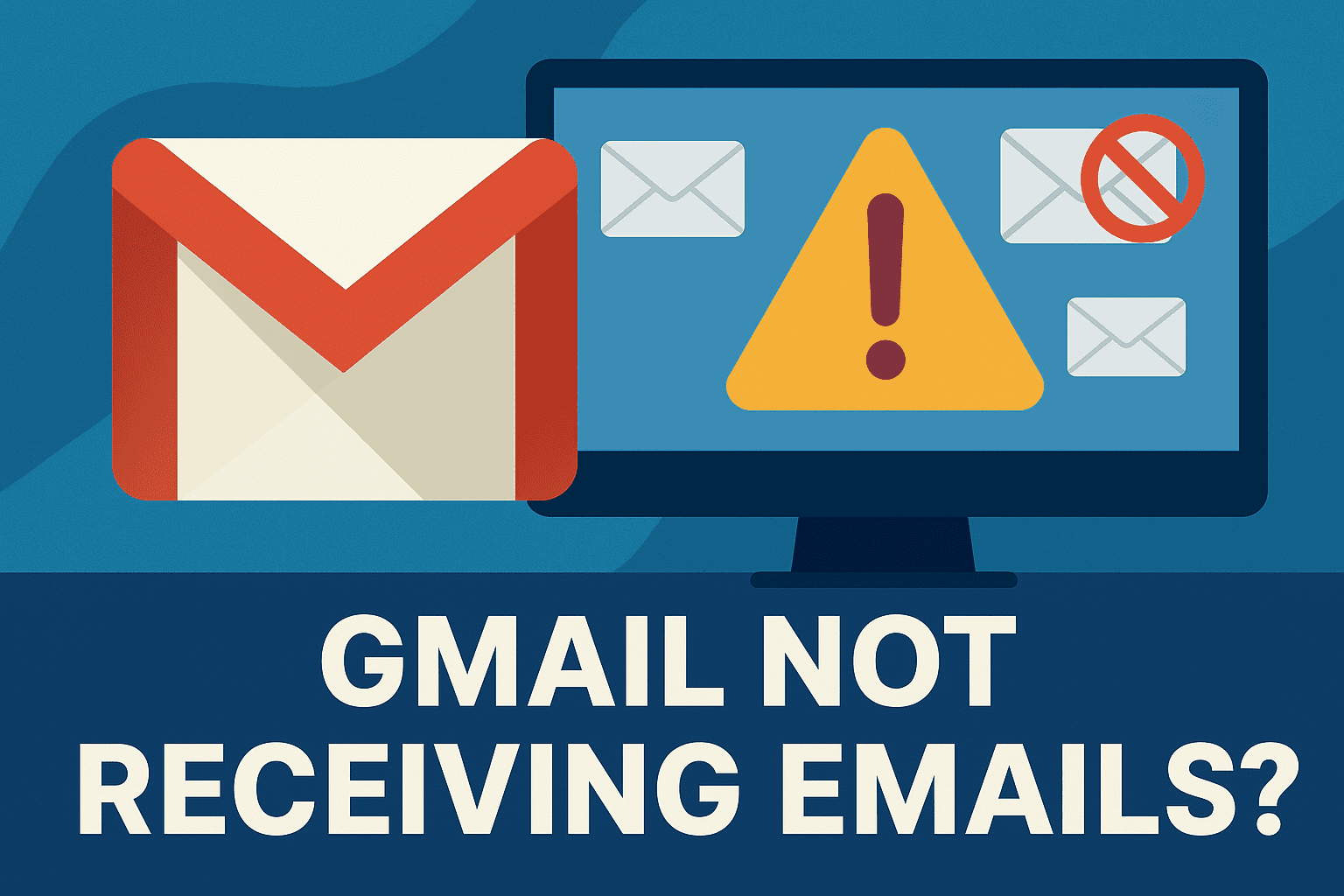















Leave a Review