Is your Android phone not receiving text messages from iPhone users? It’s a super common problem especially if you recently switched from an iPhone or are texting friends and family who use Apple devices. The good news? You’re not alone, and this issue is totally fixable.
In this guide, we’ll walk you through what causes the problem, how to fix it quickly, and how to make sure it doesn’t happen again. Let’s keep things simple, friendly, and effective—no technical jargon or complicated steps.
Why Your Android Isn’t Getting iPhone Messages
Let’s start with the basics. When someone with an iPhone sends a message, it usually goes through iMessage Apple own messaging service. It works great if both people have iPhones. But when an Android phone is part of the conversation, things can get messy.
Here’s what typically goes wrong:
Your number is still linked to iMessage (especially if you used an iPhone before).
The iPhone user’s message goes through iMessage instead of regular SMS.
Since Android doesn’t use iMessage, you never see the text.
That’s why it seems like the messages just disappear into thin air.
Top Reasons This Happens
Let’s break down the most common causes of an Android phone not receiving text messages from iPhones:
1. Your Number Is Still Registered with iMessage
If you ever had an iPhone, Apple might still think your number is using iMessage. So, messages from other iPhones get sent through iMessage and never reach your Android phone.
2. The iPhone Thinks You’re Still on iMessage
Even if you’re no longer using an iphone, your friends’ iPhones might try to send texts via iMessage if their phone “remembers” your number.
3. Messaging Settings or App Issues on Android
Sometimes the problem is on your side—like a buggy SMS app, incorrect settings, or limited app permissions.
4. Carrier or Network Glitches
Mobile carriers can occasionally block or misroute texts. A weak signal or misconfigured SIM card could also be to blame.
The Fastest Way to Fix It: Deregister from iMessage
This is the most important step if you’ve ever used your current number with an iPhone. Here’s how to do it:
Option A: You Still Have Your Old iPhone
Pop your SIM card into your old iPhone.
Open Settings > Messages.
Turn off iMessage.
Go to Settings > FaceTime and turn that off too.
Option B: You Don’t Have Your Old iPhone
Go to Apple’s Deregister iMessage Tool.
Enter your phone number.
Enter the 6-digit confirmation code Apple sends you via SMS.
That’s it! Apple will remove your number from iMessage servers.
This step alone fixes the issue for most people.
Still Not Working? Try These Next
If your Android phone is still not getting texts from iPhones, try these quick fixes:
✅ Restart Both Phones
Turn off your Android phone and the iPhone that’s sending the texts. Wait a few seconds, then power them back on. This refreshes the network and can resolve temporary issues.
✅ Ask the iPhone User to Start a New Message
Sometimes, the iPhone stores your number with iMessage and keeps sending messages that way.
Tell them to:
Delete the old conversation.
Start a brand-new message.
Manually type in your number (don’t select it from contacts).
Send a text.
This tells the iPhone to try SMS instead of iMessage.
✅ Check Default Messaging App Settings on Android
If you’re using a third-party messaging app like Textra, Signal, or Pulse, make sure it’s set as your default SMS app.
Go to:
Settings > Apps > Default Apps > SMS App
Select your preferred app here. If you’re using Google Messages or Samsung Messages, you’re already good.
Also, make sure the app has the necessary permissions:
Settings > Apps > [Your Messaging App] > Permissions
Ensure SMS, Contacts, and Storage are allowed.
✅ Check Mobile Network Settings
Make sure your phone is set up to send and receive SMS/MMS.
Go to:
Settings > Network & Internet > Mobile Network
Double-check:
Mobile data is ON
Airplane mode is OFF
SMS service center number is set correctly (your carrier can help with this if needed)
✅ Reset Network Settings (if nothing else works)
Still no luck? Try resetting your network settings:
Settings > System > Reset > Reset Network Settings
This won’t delete your apps or photos, but it will erase saved Wi-Fi passwords and Bluetooth pairings.
After the reset, try again. Often, this resolves lingering message delivery issues.
What About Group Chats?
Group chats with iPhone users can be even more problematic. If they’re using iMessage-only group chats, your Android number might get left out.
Here’s what to do:
Ask the group creator to start a new group message and make sure everyone’s using SMS/MMS, not iMessage.
Or, switch to a cross-platform messaging app like WhatsApp, Telegram, or Signal that works on both Android and iPhone.
When to Call Your Carrier
If you’ve tried all the steps above and your Android phone still can’t receive texts from iPhones, the issue might be with your mobile carrier.
Give your carrier’s support team a call and ask them to:
Check your SMS/MMS settings
Ensure there are no blocks or filters
Confirm your number is correctly provisioned for messaging
Carriers can do things behind the scenes—like reset your SMS routing—that regular users can’t access.
Prevent It from Happening Again
Once you’ve got everything working, here are a few tips to make sure the issue stays gone:
✔ Always Deregister iMessage When Switching Phones
If you’re moving from iPhone to Android again, don’t forget to deregister your number before switching SIMs.
✔ Let People Know You Switched
If your number used to be tied to iMessage, tell your contacts you’re now using Android. They’ll know to send messages as SMS/MMS.
✔ Stick with a Reliable Messaging App
Use a solid, default app like Google Messages, Samsung Messages, or Signal. Avoid apps with poor support or low ratings.
✔ Use Cross-Platform Apps
For group messaging or media sharing, consider WhatsApp or Telegram. They avoid most compatibility issues between iPhone and Android.
Final Thoughts
If your Android phone is not receiving text messages from iPhone users, don’t panic—it’s usually an easy fix. The most common issue is your number still being registered with iMessage, and Apple gives you simple tools to fix that. Once that’s sorted, just double-check your settings and app preferences, and you’ll be back to texting in no time.
Whether you’re troubleshooting for yourself or helping out a friend, now you’ve got the knowledge to fix this fast—and keep it from happening again. And hey, if this guide helped, feel free to share it with someone else who might be stuck wondering why their Android inbox is so quiet!

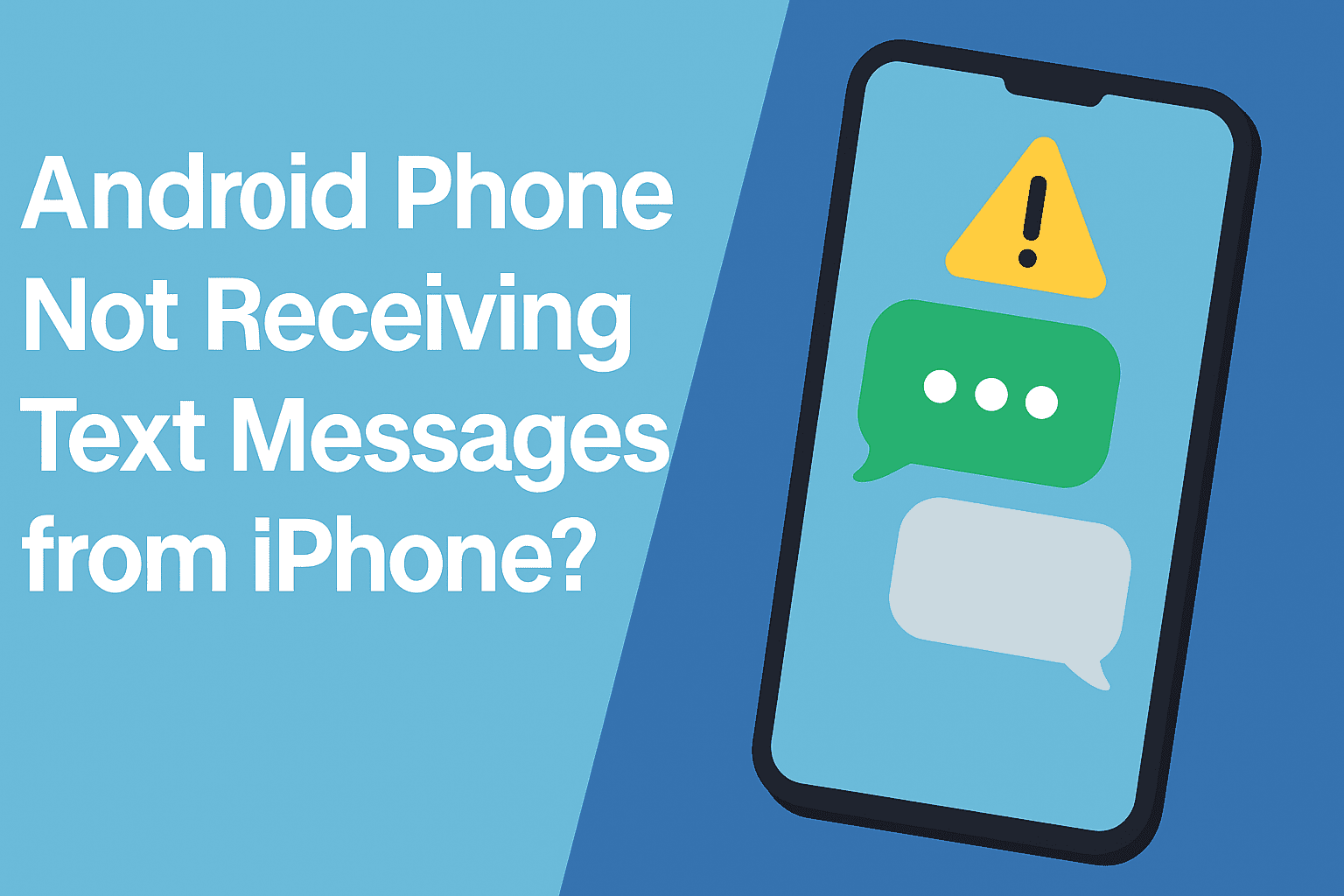















Leave a Review