Imagine you’re deeply engrossed in a thrilling YouTube video, and just when it’s getting to the best part, it suddenly skips to the end. Frustrating, right? This issue can ruin your viewing experience, and understanding why it happens is the first step to fixing it. Let’s dive into the common causes and practical solutions to keep your YouTube videos playing smoothly from start to finish.
Common Causes of YouTube Videos Skipping to the End
Internet Connectivity Issues
Slow Internet Speed: A sluggish internet connection is a primary culprit. If your bandwidth is too low, YouTube may struggle to buffer the video, causing it to skip ahead.
Intermittent Connectivity: Even brief drops in your internet connection can disrupt video playback, leading to unexpected skips.
Browser-Related Problems
Outdated Browser Versions: Running an outdated browser can cause compatibility issues with YouTube, resulting in playback problems.
Cache and Cookies: Accumulated cache and cookies can slow down your browser, affecting how YouTube videos load and play.
YouTube App Glitches
Outdated App Version: Just like browsers, an outdated YouTube app can have bugs that interfere with video playback.
App Bugs: Sometimes, the app itself has glitches that cause videos to skip.
Device-Specific Issues
Operating System Compatibility: If your device’s operating system is not compatible with the YouTube app, it can cause playback issues.
Device Memory Overload: When your device’s memory is overloaded with apps and files, it can struggle to play videos smoothly.
Internet Connectivity Solutions
Checking Your Internet Speed: Use online tools to test your internet speed. If it’s below the recommended level for streaming videos, consider upgrading your plan.
Tips for Improving Connection Stability:
- Move closer to your Wi-Fi router.
- Reduce the number of devices connected to your network.
- Use a wired connection for more stable performance.
Resolving Browser Issues
Updating Your Browser: Ensure you’re using the latest version of your browser for optimal compatibility with YouTube.
Clearing Cache and Cookies: Regularly clear your browser’s cache and cookies to prevent them from slowing down your browsing experience. This can usually be done from the settings menu of your browser.
Disabling Browser Extensions: Some extensions can interfere with video playback. Temporarily disable them to see if the issue resolves.
Fixing YouTube App Glitches
Updating the YouTube App: Check for updates in your app store and install them. Updates often contain bug fixes that can resolve playback issues.
Reinstalling the App: If updating doesn’t help, uninstall the app and reinstall it. This can clear out any corrupted data causing the problem.
Clearing App Data and Cache: On Android, go to Settings > Apps > YouTube > Storage, then clear data and cache. For iOS, you may need to uninstall and reinstall the app to achieve the same result.
Addressing Device-Specific Problems
Ensuring OS Compatibility: Make sure your device’s operating system is up to date and compatible with the YouTube app.
Managing Device Memory and Storage: Free up memory by deleting unused apps and files. This can improve overall device performance and help with smoother video playback.
Advanced Troubleshooting Steps
Resetting Network Settings: Sometimes, resetting your network settings can resolve connectivity issues. This is usually found under your device’s network settings menu.
Using a Different Device: Try playing the video on a different device. If it works there, the issue might be specific to your original device.
Contacting YouTube Support: If all else fails, reach out to YouTube support for help. They can provide specific troubleshooting steps or identify if the issue is on their end.
Preventive Measures to Avoid Future Issues
Regularly Updating Apps and Software: Keep all your apps and your device’s operating system up to date to avoid compatibility issues.
Maintaining Good Device Hygiene: Regularly clear cache, delete unnecessary files, and close unused apps to keep your device running smoothly.
Using Reliable Internet Service: Choose a reliable internet service provider and plan that meets your streaming needs.
Conclusion
Dealing with YouTube videos skipping to the end can be incredibly annoying, but thankfully, there are plenty of solutions. From checking your internet connection and updating your browser to managing your device’s memory, these steps can help ensure a smoother viewing experience. By troubleshooting methodically, you can identify and resolve the issue, getting back to enjoying your favorite content without interruption.

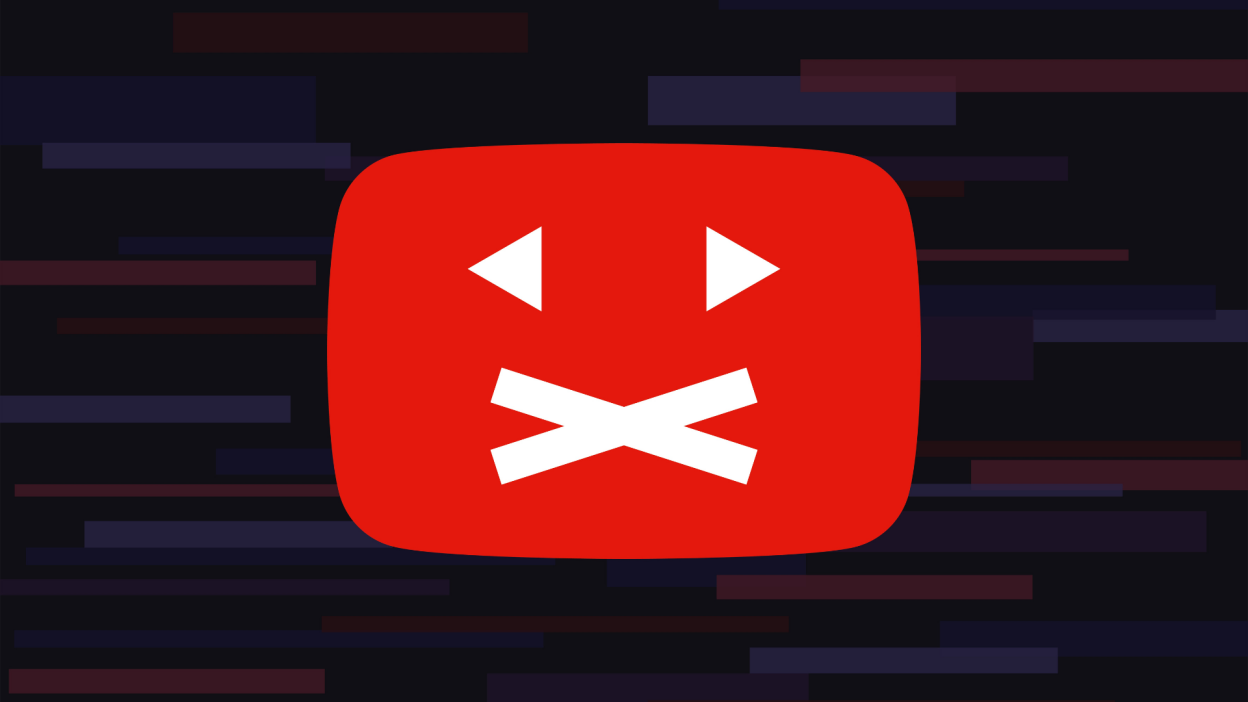















Leave a Review