Ubuntu should be easy to install, but occasionally you run into unforeseen difficulties. You’re not the only one who has encountered Ubuntu installation errors issues. A lot of users encounter problems when installing. Rest assured that this guide will assist you in resolving the most frequent issues and restoring system functionality as soon as possible.
💻 What Leads to Ubuntu Install Issues?
There are several reasons why Ubuntu installation errors occur. Among the most common are:
An incomplete or corrupted ISO file
Inaccurate creation of a bootable USB
Hardware that is not supported or drivers that are missing
Errors in partitioning
UEFI settings and secure boot
Time loss and frustration can be avoided by taking care of these problems early.
🔥 How to Verify Your Ubuntu ISO File
Before installing Ubuntu, make sure the ISO is clean.
Download from the official Ubuntu site.
Use checksums to verify integrity.
Avoid using torrents or third-party sources.
A corrupted ISO file leads to failed installations or buggy performance.
🛠️ How to Make a USB Drive That Boots Up Correctly
Create your bootable USB using reliable tools. Popular choices consist of:
- Rufus (Windows)
- Cross-platform etching
-
UNetbootin
Prior to flashing, always format your USB. To prevent overwriting crucial files, choose the appropriate target device.
🔧 Resolving Partition Issues
One of the most frequent Ubuntu installation errors is partitioning. Here’s how to make them better:
To manually manage partitions, select “Something Else” in the installer.
Be sure to produce at least:
Root partition (/)
Area of swap
Home (
/home) partition (optional but helpful)
Set the right file system (usually ext4).
Avoid installing Ubuntu over Windows partitions unless you are sure.
⚙️ Disabling Secure Boot and Configuring BIOS/UEFI
Secure Boot can block Ubuntu from loading properly. Here’s what to do:
Restart your system and enter BIOS/UEFI settings.
Disable Secure Boot.
Enable Legacy Boot (if needed).
Prioritize USB boot in the boot order.
Changing these settings ensures smoother installation without interruption.
📡 Dealing with Missing Wi-Fi or Graphics Drivers
Sometimes Ubuntu installs but lacks Wi-Fi or proper display.
Use Ethernet to connect and update missing drivers.
Go to “Additional Drivers” in Settings > Software & Updates.
Install proprietary drivers if required.
This step solves issues with NVIDIA graphics or Realtek Wi-Fi.
🧹 Cleaning Up After a Failed Install
If your previous install failed, it might leave leftover partitions or boot entries.
Boot using a live USB.
Use GParted to delete unnecessary partitions.
Clean up old boot entries using
efibootmgr.
Always double-check before deleting anything important.
📲 Use the Terminal to Troubleshoot Errors
When graphical tools fail, the terminal can save the day. Use:
and
These commands show logs that help identify what went wrong during install.
💡 Pro Tips to Avoid Ubuntu Install Errors
Always back up your data first.
Use LTS (Long-Term Support) versions for better stability.
Disconnect extra drives during installation.
Test Ubuntu in Live mode before full install.
Planning ahead saves you from headaches later.
✅ Final Thoughts
Facing Ubuntu install errors isn’t fun, but it’s fixable. With the right approach, you’ll solve most problems quickly. Whether it’s verifying the ISO, correcting partitions, or adjusting BIOS settings, each step brings you closer to success.
Start fresh, follow this guide, and enjoy the power of Ubuntu on your machine.

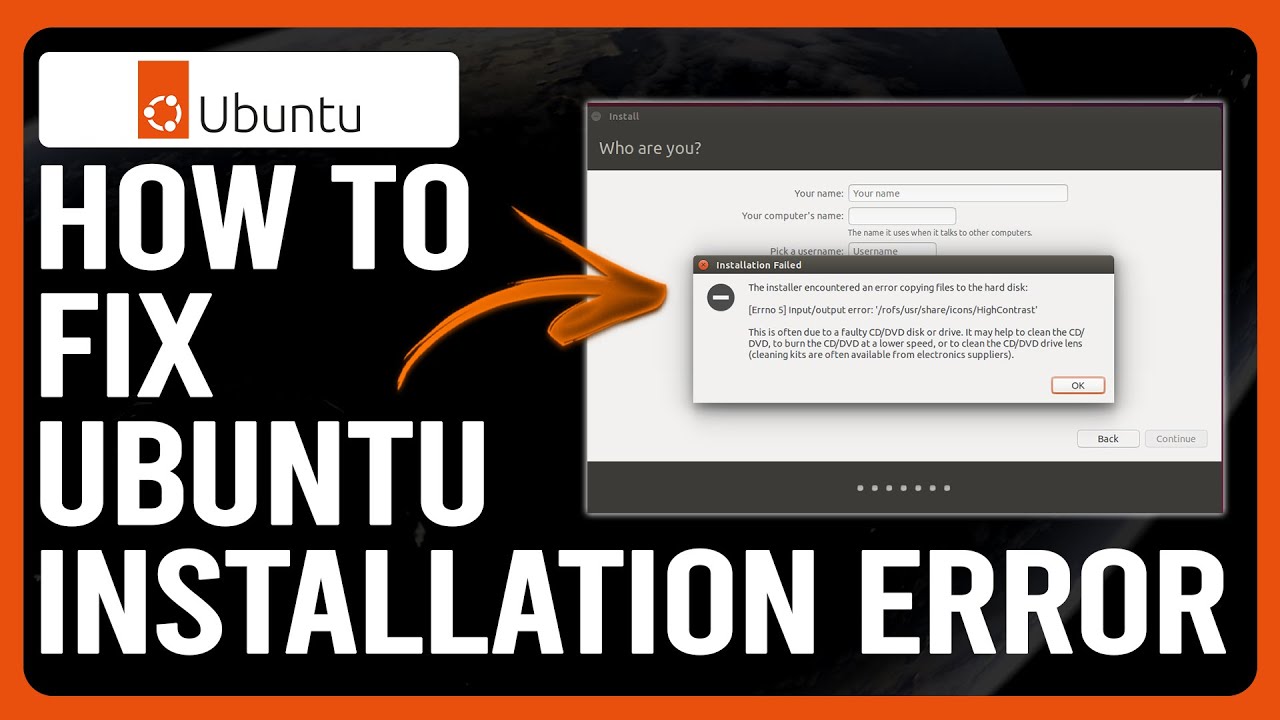















Leave a Review