If you’ve ever wondered how to find archived emails in Gmail, you’re not alone. Gmail is packed with features that make email management a breeze—until you’re trying to locate an email that’s mysteriously vanished. One moment it’s in your inbox, the next it’s gone. You didn’t delete it, so where did it go? Odds are, it’s been archived. The good news? It’s not lost. It’s just tucked away safely—and finding it again is easier than you think.
In this guide, we’ll walk you through everything you need to know about archived emails in Gmail: what they are, why they’re useful, and exactly how to find them on both desktop and mobile. Whether you’re a professional trying to retrieve a client’s message or just someone who clicked “Archive” by mistake, this post is your one-stop solution.
What Does It Mean to Archive an Email in Gmail?
Before diving into the “how-to,” it helps to understand what archiving means in Gmail.
Archiving an email in Gmail doesn’t delete it. Instead, it simply removes the email from your Inbox and stores it safely in your “All Mail” folder. It’s still in your account, fully searchable, and retrievable at any time.
Here’s what happens when you archive an email:
The email disappears from your Inbox.
It’s still visible in “All Mail.”
It won’t trigger notifications unless someone replies to it.
It keeps your Inbox cleaner and more organized.
Think of archiving as decluttering without throwing anything away.
Why Archive Emails Instead of Deleting?
People often confuse archiving with deleting, but there’s a key difference.
Deleting is permanent (after 30 days in the Trash, it’s gone forever). Archiving, on the other hand, is reversible and non-destructive.
Benefits of Archiving:
Inbox Management: Keep only active conversations in view.
Better Organization: Focus on what matters now, without losing past messages.
Searchability: All archived emails remain fully searchable.
It’s like cleaning your desk and filing documents in a cabinet—you know exactly where they are if you ever need them.
How to Find Archived Emails in Gmail on Desktop
Now, let’s get to the core question: how to find archived emails in Gmail using your computer.
Method 1: Use the “All Mail” Label
Open Gmail.com and log in.
On the left-hand side, scroll down and click “More.”
Click on “All Mail.”
This folder contains every email in your account—Inbox, Sent, Archived, everything (except Trash and Spam).
Scroll through or use the search bar at the top to find your email.
📌 Pro Tip: Archived emails won’t have the “Inbox” label next to them. That’s how you can distinguish them.
Method 2: Use the Gmail Search Bar
You can also locate archived emails using Gmail’s powerful search functionality.
Example Search Queries:
from:[email protected]– Finds all emails from that sender.has:attachment– Filters emails with attachments.subject:invoice– Finds emails with “invoice” in the subject line.-label:inbox– Shows emails not in your Inbox (includes archived ones).
You can combine search operators too:
This will find archived emails specifically from John Doe.
How to Find Archived Emails in Gmail on Mobile (Android & iOS)
Don’t worry—if you’re using your phone, it’s just as simple.
Steps to Access Archived Emails on Mobile:
Open the Gmail app on your phone.
Tap the three horizontal lines (hamburger menu) on the top-left corner.
Scroll down and select “All Mail.”
From here, you can scroll through and search the same way as on desktop.
Again, look for emails without the “Inbox” label—those are archived.
How to Search for Specific Archived Emails
If you remember something about the email—like who sent it, a keyword, or a date—you can use that information to search.
Here’s a quick breakdown of Gmail search operators you can use to find archived emails quickly:
| Search Operator | Function | Example |
|---|---|---|
from: | Sender | from:amazon.com |
to: | Recipient | to:[email protected] |
subject: | Subject line | subject:meeting |
has:attachment | Emails with attachments | has:attachment |
before: | Sent before a date | before:2024/12/31 |
after: | Sent after a date | after:2024/01/01 |
-label:inbox | Excludes inbox emails (finds archived) | -label:inbox |
You can combine them to get precise results:
This would show archived reports from your boss.
How to Avoid Losing Track of Archived Emails
Archiving is helpful—but only if you remember where things go. Here are a few ways to avoid losing track of emails once they’ve been archived:
1. Use Labels
Gmail lets you tag emails with labels (like folders). When archiving an email, you can still apply a label, so you’ll find it under that label even after it leaves your Inbox.
Example:
Label: “Receipts”
You archive the email—it disappears from the Inbox but still shows under “Receipts.”
2. Star Important Emails
Starring an email makes it easy to find later under the “Starred” section—even if it’s archived.
3. Use Filters and Rules
You can create Gmail filters that automatically archive emails based on criteria (e.g., newsletters, promotions). Combine filters with labels to stay organized.
Bonus: How to Unarchive an Email
Found the email you were looking for? Great. Now, what if you want to bring it back to your Inbox?
On Desktop:
Open the email.
Click the “Move to Inbox” button at the top.
That’s it—it’s back where you can see it every day.
On Mobile:
Open the email.
Tap the three dots in the upper right corner.
Select “Move to Inbox.”
Now it’s front and center again.
Common Myths About Archived Emails in Gmail
Let’s clear up a few misconceptions:
❌ Myth 1: Archived emails are deleted after a while
Truth: They stay in your account forever unless you manually delete them.
❌ Myth 2: You can’t find archived emails unless you remember the exact details
Truth: Gmail’s search tools are robust—you can find emails with minimal info.
❌ Myth 3: You can’t access archived emails from your phone
Truth: Both Android and iOS apps fully support viewing and searching archived messages.
Final Thoughts: Stay Organized Without Losing Anything
Now that you know how to find archived emails in Gmail, you can declutter your Inbox without worrying about losing track of important conversations. Gmail’s archiving feature is one of its most underrated tools—it helps you manage information, reduce stress, and stay on top of what really matters.
So next time you’re overwhelmed by a flood of emails, remember: you don’t have to delete. Just archive smartly, label thoughtfully, and search skillfully.
Quick Recap
✅ Archiving removes emails from the Inbox but keeps them in your account
✅ Use the “All Mail” label to browse everything
✅ Use search operators to pinpoint exactly what you need
✅ Add labels or stars before archiving for better tracking
✅ You can always move archived emails back to your Inbox

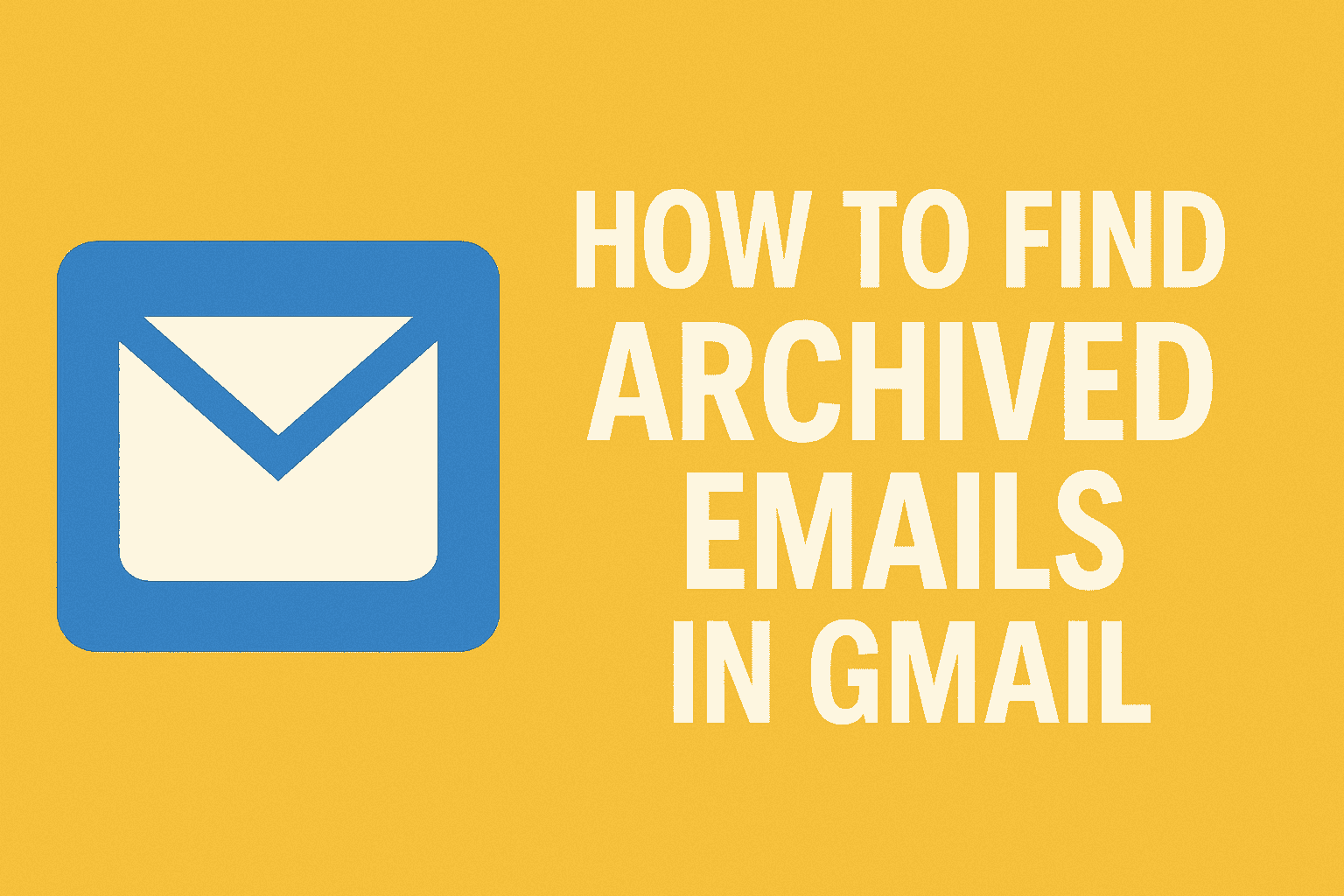
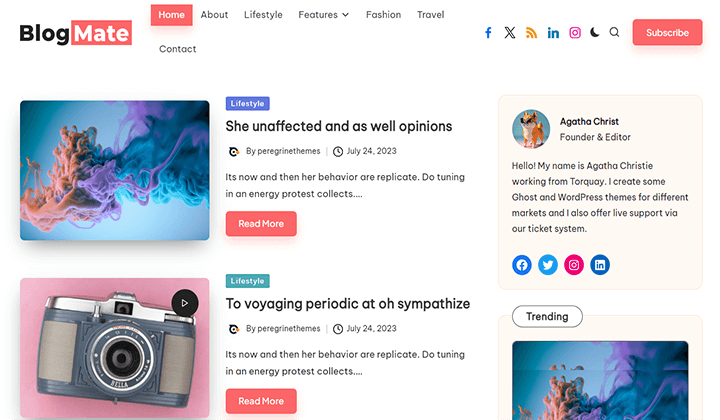














Leave a Review