Have you ever opened your phone and seen apps you didn’t even know were there? Maybe you tried to delete them but couldn’t figure that out. Don’t worry, you’re not alone to face it! Many people end up with apps they don’t need, don’t use, or never asked for.
These apps can make your smartphone slow, take up much space, and even use your internet connection without permission. This guide will help you clean up your Android phone step-by-step.
Why Should You Remove Unwanted Apps?

Here are some important reasons to get rid of apps you don’t use:
- Save Storage: Apps take up memory. Deleting the ones you don’t use gives you more space for games, music, photos, and videos.
- Speed Up Your Phone: A clean phone runs faster. Removing unused apps makes everything smoother.
- Longer Battery Life: Some apps run in the background even if you’re not using them. That drains your battery.
- Better Privacy: Some apps collect your personal info. If you don’t use them, you don’t need to share your data with them.
- Less Distraction: Fewer apps = less noise. You can focus better when your screen isn’t packed with stuff.
Types of Apps You Might Find on Your Phone
It helps to know what kinds of apps your phone has. Here are the main types:
- Downloaded Apps: These are apps you installed from the Google Play Store or other websites.
- Pre-installed Apps: These come already loaded on your phone when you buy it. Some can be remove, some can’t.
- Hidden Apps: These apps are not shown on your main screen, but they are still on your phone.
- Spy or Tracking Apps: In rare cases, someone might install an app on your phone to watch what you’re doing.
How to Remove Downloaded Apps (Most Easy Method)
Video Cradit: Tech Life Unity
These are the apps you put on your phone yourself. They are the easiest to remove.
My Suggested Method 1: From Your Home Screen
- Find the app icon on your screen or in the app drawer.
- Press and hold the app icon.
- A menu will pop up with options like “Uninstall” or a trash can.
- Drag the app to the trash or tap “Uninstall.”
- Tap “OK” when asked to confirm.
My Suggested Method 2: From Settings
- Open the Settings app (the gear icon).
- Tap Apps or Apps & notifications.
- Tap See all apps or Manage apps.
- Scroll through the list and tap on the app you want to delete.
- Tap Uninstall.
- Tap OK to confirm.
That’s it! The app is now gone.
Also Read: How to Check If Android Phone Is Unlocked
How to Turn Off Pre-Installed Apps (System Apps)
Phones often come with apps you didn’t choose like weather apps, shopping apps, or games. Sometimes, you can’t delete these. But you can stop them from running.
Here’s how to disable them:
- Open Settings.
- Tap Apps.
- Tap See all apps.
- Find the app you want to turn off.
- Tap the app.
- Tap Disable.
- Tap OK when asked.
⚠️ Tip: Only disable apps you’re sure you don’t need. Don’t disable apps with names like “System,” “Settings,” or “Phone.”
Disabling an app stops it from working or using data. It’s like putting it in a deep sleep.
How to Find and Remove Hidden Apps
Some apps hide on purpose. Others are just tricky to find. Here’s how to find and remove them:
First Method: Check All Installed Apps
- Go to Settings > Apps.
- Tap See all apps.
- Look carefully through the list. You might find apps you didn’t know were there.
- If you find a strange app, tap on it.
- Tap Uninstall or Disable.
Second Method: Use the Google Play Store
- Open Google Play Store.
- Tap your profile picture in the top right.
- Tap Manage apps & device.
- Tap Manage.
- You’ll see a full list of installed apps. Delete the ones you don’t need.
How to Find and Remove Spy or Suspicious Apps
Sometimes, people secretly install apps on your phone. These apps might track you or read your messages. Here’s how to protect yourself.
Signs Something Might Be Wrong:
- Your phone gets hot for no reason.
- The battery drains very fast.
- You see apps you don’t remember installing.
- You get weird ads or messages.
What to Do:
- Install a safe antivirus app like Malwarebytes, Bitdefender, or AVG.
- Open the app and scan your phone.
- Follow the instructions to remove anything harmful.
- Change your passwords just to be safe.
How to Stop Other People from Installing Apps Without You Knowing
If someone else uses your phone, like a younger sibling or a friend, you might want to block them from installing new apps.
Use Google Play Parental Controls
- Open the Google Play Store.
- Tap your profile picture > Settings.
- Tap Family > Parental Controls.
- Turn on Parental Controls.
- Set a PIN code.
- Choose which app ratings are allowed.
This stops anyone from installing adult or dangerous apps without your permission.
Use App Lock Apps
Apps like AppLock let you put a password on certain apps, like the Play Store or Settings. That way, only you can make changes.
Bonus: Use a Phone Cleaning App
Phone cleaner apps can help you see which apps you don’t use. They also remove junk files and clear memory.
Try any app like the one given below:
How to use them:
- Download the app from the Google Play Store.
- Open the app and let it scan your phone.
- Delete the things it says you don’t need.
What to Do If an App Won’t Go Away
Some apps are super stubborn. If you can’t delete or disable them, here are some last options:
Try a Factory Reset (For Experts or with Help from an technology-known person)
This will erase your entire phone and make it like new. Use this only if the app is causing big problems.
Here are the steps:
- Back up your photos, contacts, and other important files.
- Open Settings.
- Tap System > Reset options.
- Tap Erase all data (factory reset).
- Confirm.
Your phone will restart like it’s brand new.
Visit a Phone Store or Ask a Trusted Adult
If you’re not sure, get help from someone older, a phone technician, or a knowledgeable person about smartphones.
Check: Vivo V50 Launched at an Affordable Price
Good Habits to Keep Your Phone Clean and Safe
Here are some simple things you can do to keep your phone clean:
- Check your apps every month. Delete ones you don’t use.
- Only download apps from the Google Play Store.
- Read app reviews before installing.
- Don’t click on ads or strange links.
- Use a password or fingerprint lock on your phone.
Conclusion: Take Control of Your Phone
Your phone should work for you, not the other way around. By learning how to find, remove, and block unwanted apps, you’re keeping your phone safe, fast, and easy to use. Just remember, if something looks weird or your phone feels different, check your apps. You’ve got the power to fix it!
Check this valuable article now: Pixie Line App How to Set Up on Android Phone

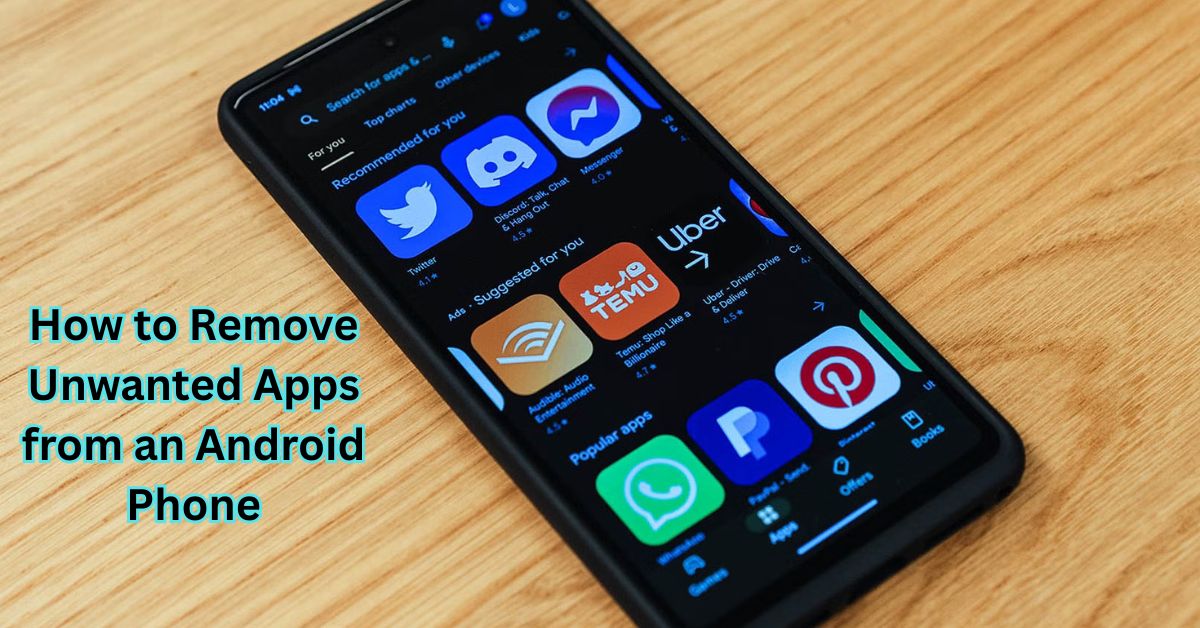















Leave a Review