Imagine your computer as a high-performance car. The CPU, or central processing unit, is like the engine. It’s the most important part, making everything run smoothly. Just like you wouldn’t push your car to the limit without keeping an eye on the temperature gauge, keeping your CPU cool is essential for top performance.
One way to monitor your CPU’s health is to track its temperature. There are special programs you can download to do this, but don’t worry, they’re usually free and easy to use!
How to check CPU temp on Windows
Ever feel like your computer’s running a marathon when it should be a walk in the park? Monitoring your CPU temperature can help you avoid overheating and ensure smooth operation. Here’s a breakdown of some popular options:
Core Temp: This free and user-friendly app is my go-to for a quick CPU temperature check. It’s simple to install and gives you all the essentials: your CPU’s model, current speed, and individual core temperatures. No muss, no fuss, perfect for beginners.
For the Tech-Savvy: If you crave more detail, HWMonitor dives deep into your system’s inner workings. However, it can be a bit overwhelming for casual users.
Brand-Specific Options: For those who like things brand-matched, there are CPU-specific programs. Intel users can utilize Intel XTU, which not only lets you monitor temperature but also offers control over performance settings (be cautious when tweaking!). AMD users have AMD Ryzen Master for temperature readings, voltages, and more. Remember, with these programs, proceed with caution when adjusting settings to avoid damaging your CPU.
No matter your preference, monitoring your CPU temperature helps you keep your computer running cool and happy. Choose the tool that best suits your comfort level and enjoy a smoother computing experience!
How to check CPU temp on Mac
Unlike Windows, Macs don’t have a built-in way to track CPU temperature. But fear not, there are third-party apps to the rescue! One of the best options is TG Pro.
Apple-verified and feature-rich, TG Pro lets you not only monitor your CPU temp but also control your Mac’s fan speed. This can be helpful for keeping things cool during intense tasks.
Downloading TG Pro is easy – just head over to their website. Once installed, you’ll be greeted with a window displaying various system details. It might not be as beginner-friendly as Core Temp (a great option for Windows users), but it gets the job done.
Here’s the catch: TG Pro isn’t free. While it usually costs $29.99, you can sometimes snag it on sale for $10.
The additional fan control feature is a nice bonus, but be cautious! Tinkering with these settings can backfire. Incorrect adjustments could lead to overheating, causing problems for your Mac.
So, if you’re looking to keep your Mac running smoothly and avoid overheating woes, consider TG Pro. Just remember to proceed with caution when it comes to fan speed adjustments.
How hot should my CPU be?
CPU temperature can vary depending on the model you have, but here’s a general guideline:
- Under Pressure (Gaming, Video Editing): Aim for below 80°C (176°F). While some newer CPUs can handle up to 95°C (203°F) without immediate issues, it’s not ideal.
- Idle Time: A cool 40-45°C (104-113°F) is perfect when your computer isn’t working hard.
Remember, high temperatures over extended periods can wear down your CPU faster. Monitoring and addressing temperature spikes is key to keeping your computer healthy.
Need to Chill Things Down? Consider these options:
- Upgrade your heatsink: This metal component absorbs CPU heat. A larger one can dissipate heat more effectively.
- Improve your cooling system: Faster fans with better airflow can make a big difference.
- Water cooling (Desktops only): For the ultimate cooling solution, consider a water cooling system, which is more efficient than traditional air cooling.
By keeping your CPU temperature in check, you can ensure smooth performance and extend the lifespan of your computer.


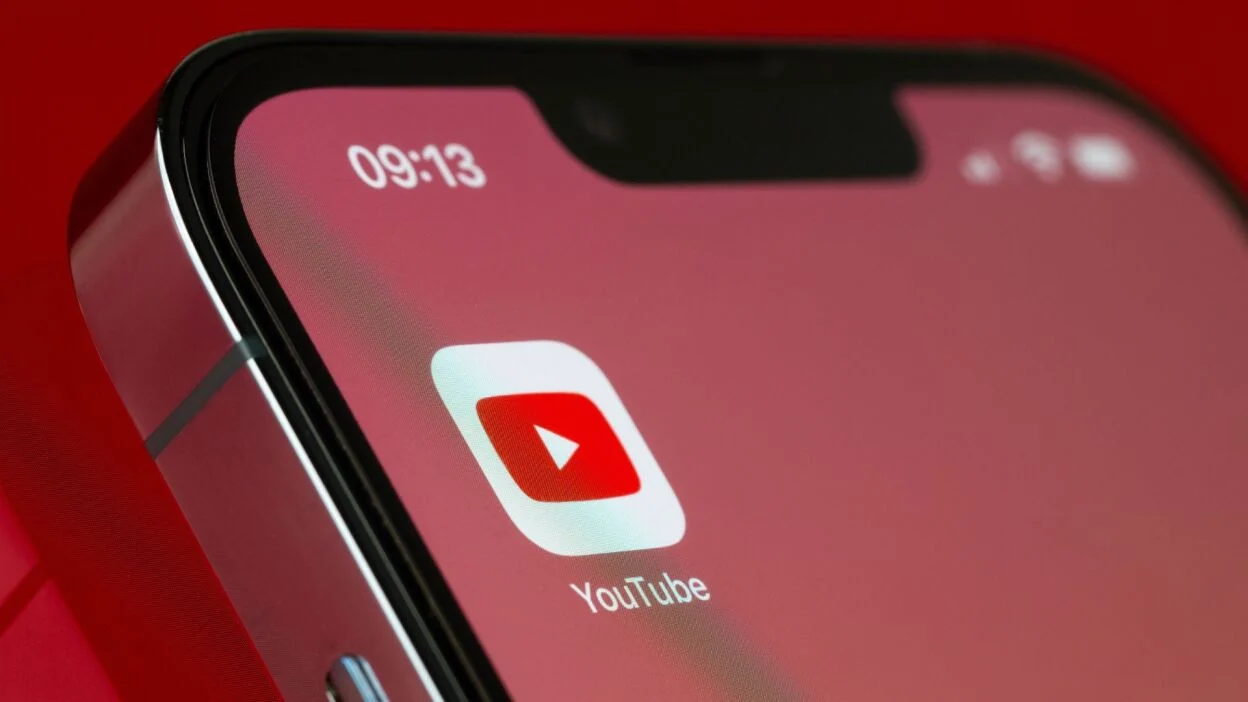














Leave a Review